Receive Change Order
Change Order
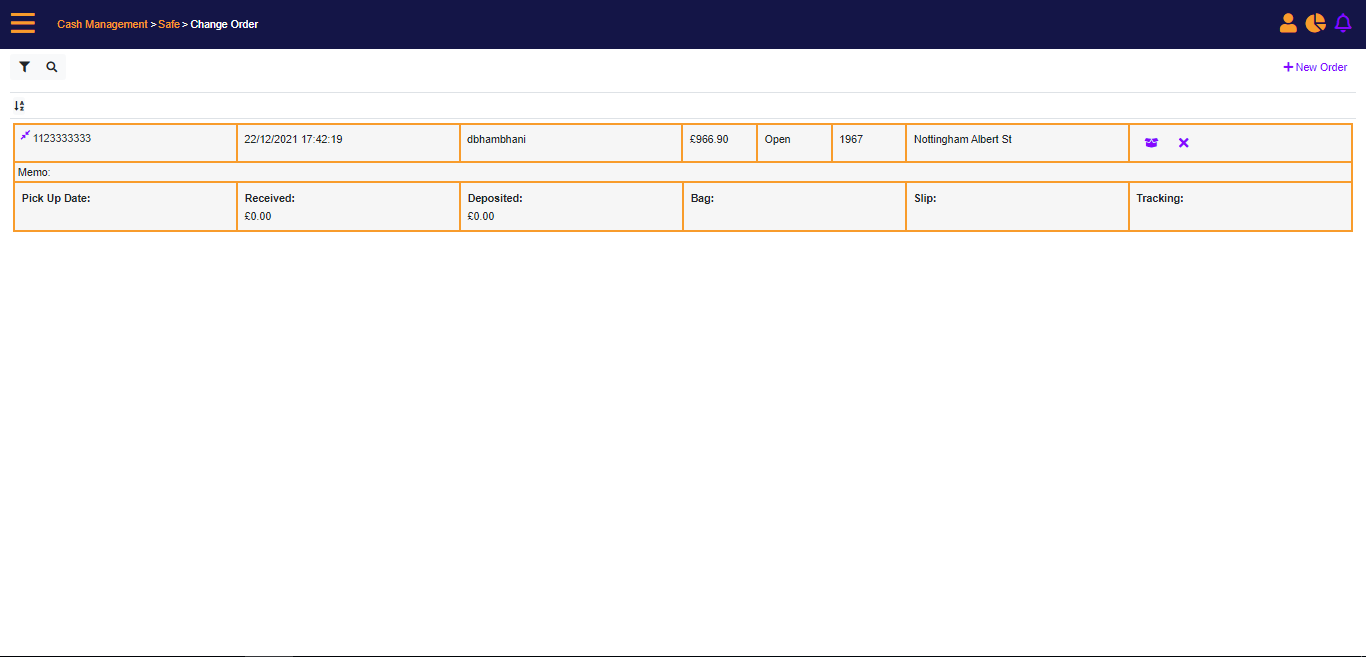
To receive the Change Order, select the receive icon (Box). MT-POS will enables entering the following information when a Change Order is received:
- Amount received - Denomination
- Deposit slip number – Mandatory, minimum 3 characters
- Bag number – Mandatory, minimum 8 characters
- Armor carrier tracking number - Optional
Change Order - Receive Order
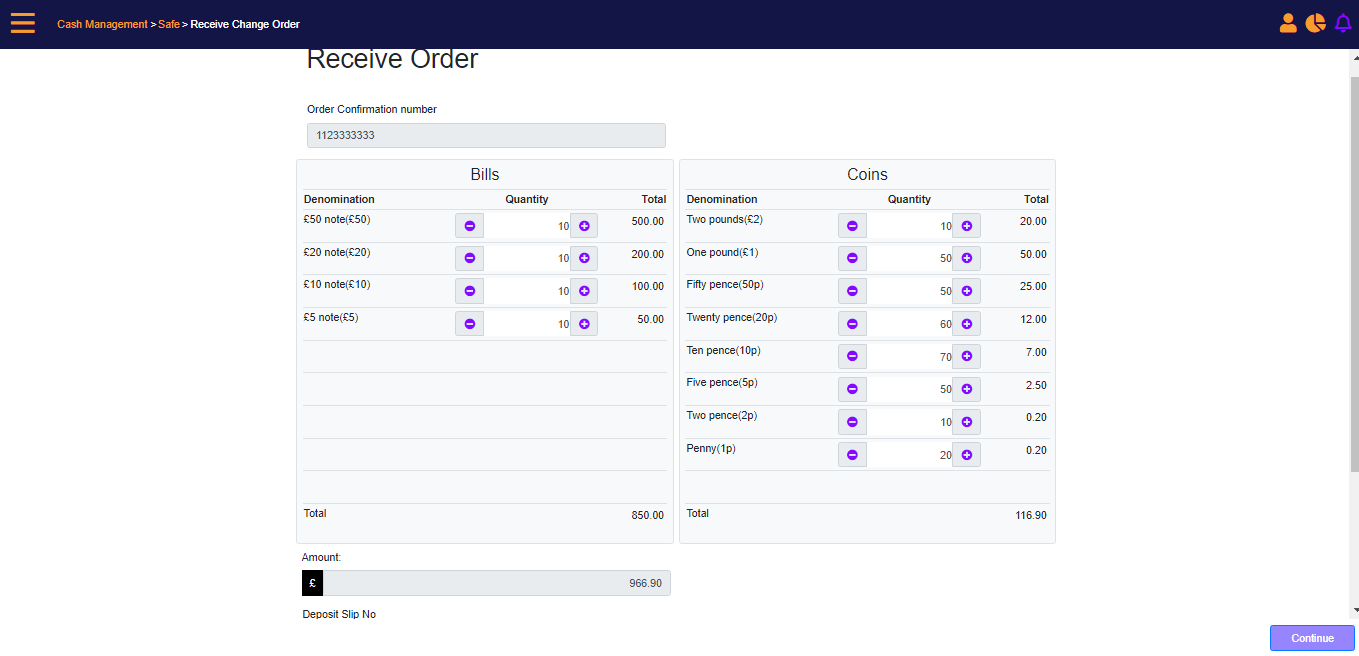
Add the Deposit Slip No., Bag No., and Armor Carrier Tracking No., then Continue.
The amount field is auto populated with the amount entered when creating the change order. The system assumes that the received change order amount will always be the same as the order amount, and only in exception cases (if you recognizes a need to receive the amount by denomination) they can do so. If the receiving Amount does not match the ordered amount, a message will display indicating that there is a discrepancy, confirming that you want to continue regardless of the discrepancy. The discrepancy prompt is presented, indicating that the change order amount being received is different from ordered amount.
Change Order - Discrepancy Found
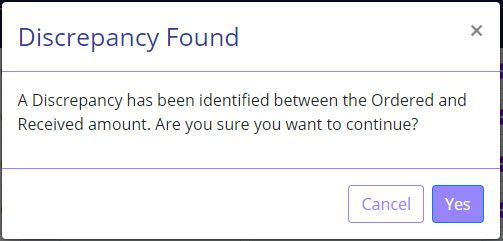
If you click Yes, the Change Order will be set to Pending status (waiting for pickup). The system will include a reason code on the User Authentication screen, and if the reason code requires a memo, a prompt will display requiring to enter a memo.
If you click No, you will return to the receive order screen, to make any changes.
Change Order – Authentication prompt
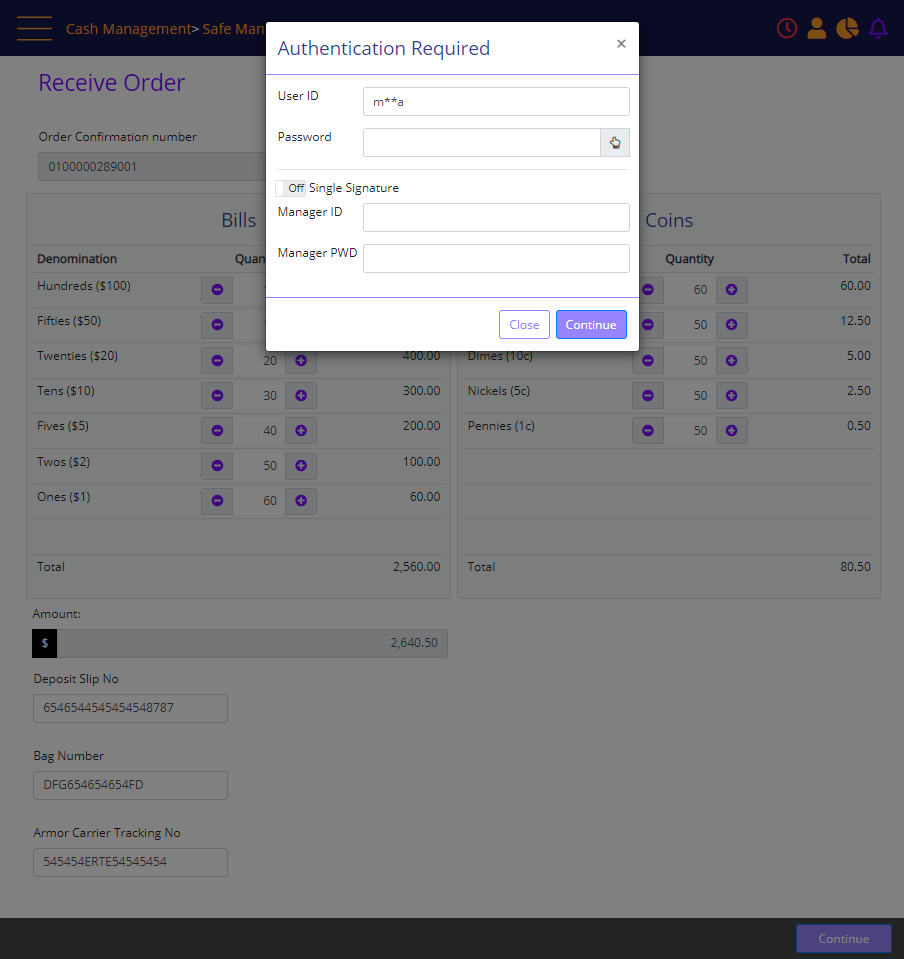
An Authentication Required prompt displays. Enter the credentials and then select Continue.
