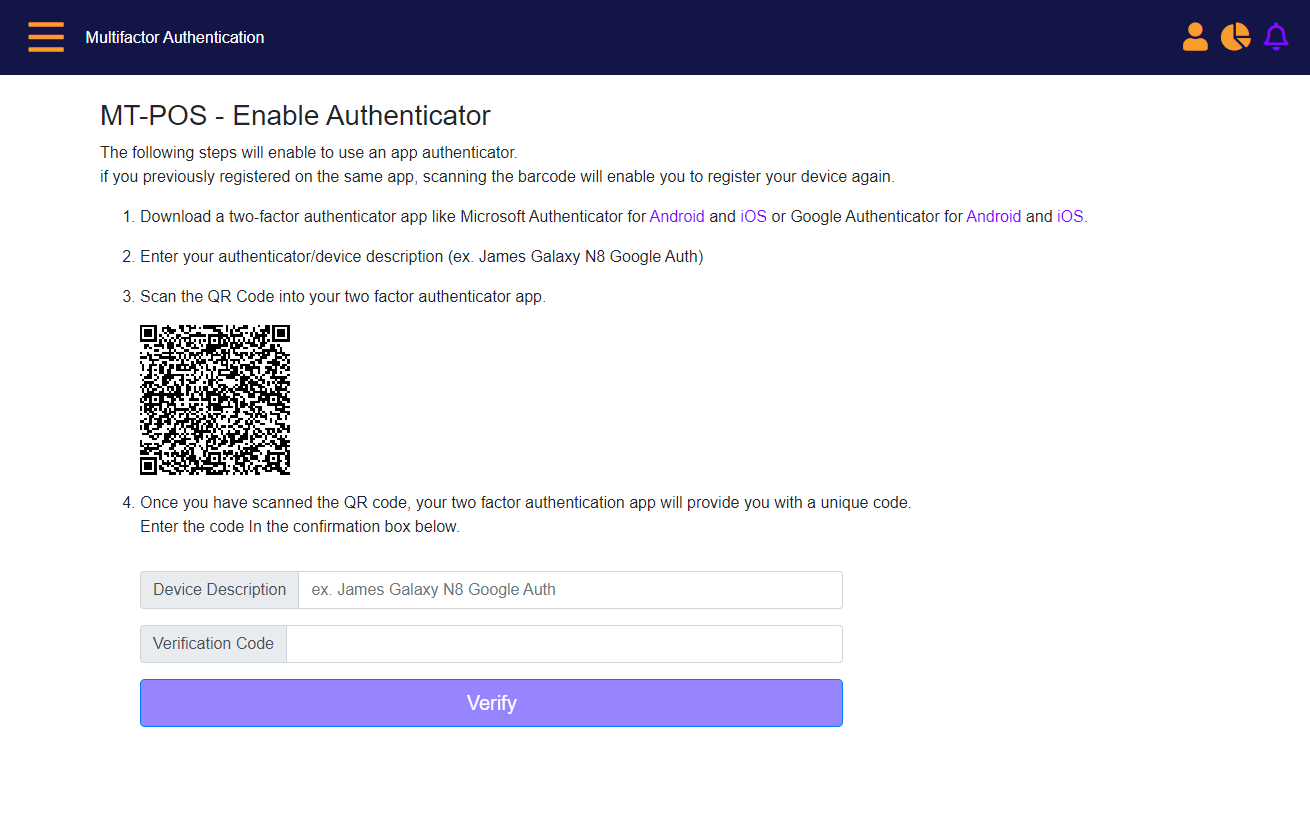Multifactor user authentication
Multi-factor user authentication is enabled for all users by default. If the user does not have the registered Email address (added when the user is created).
When you login to MT-POS for the first time, the following page will be displayed. Click the "Send Me a one time password to my email address" button. MT-POS then sends a code to your email address.
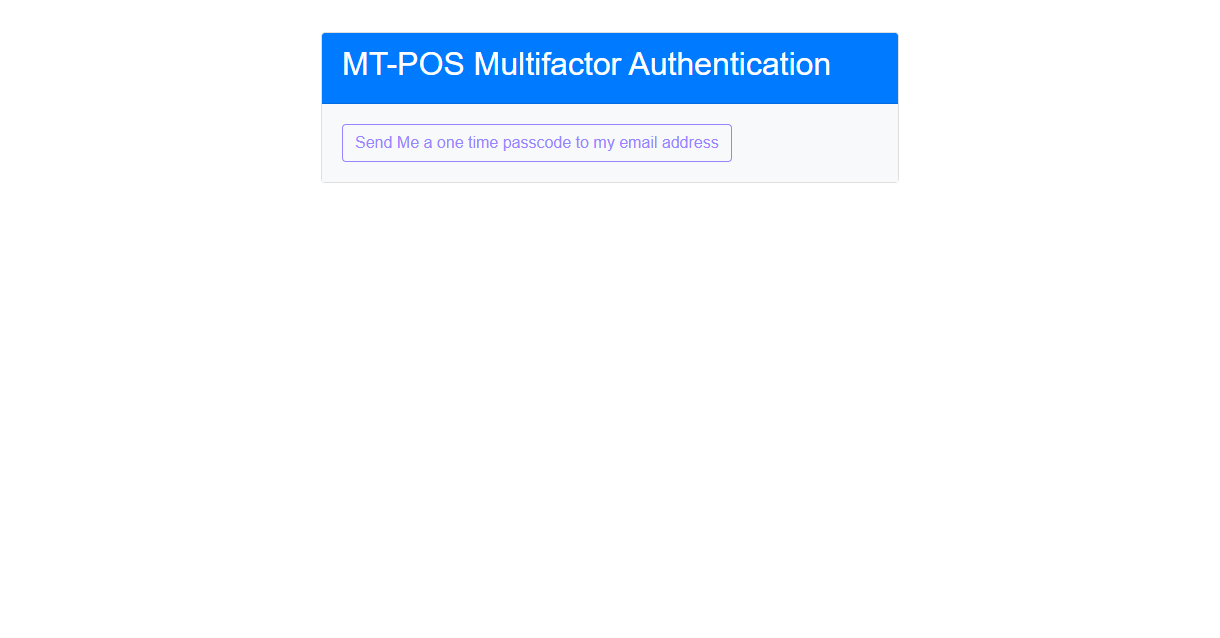
Enter the one-time-password code that you received by Email. The code is valid for a few minutes.
You can select the "Remember me" toggle to stop seeing this notification for 30 days. The login is completed.
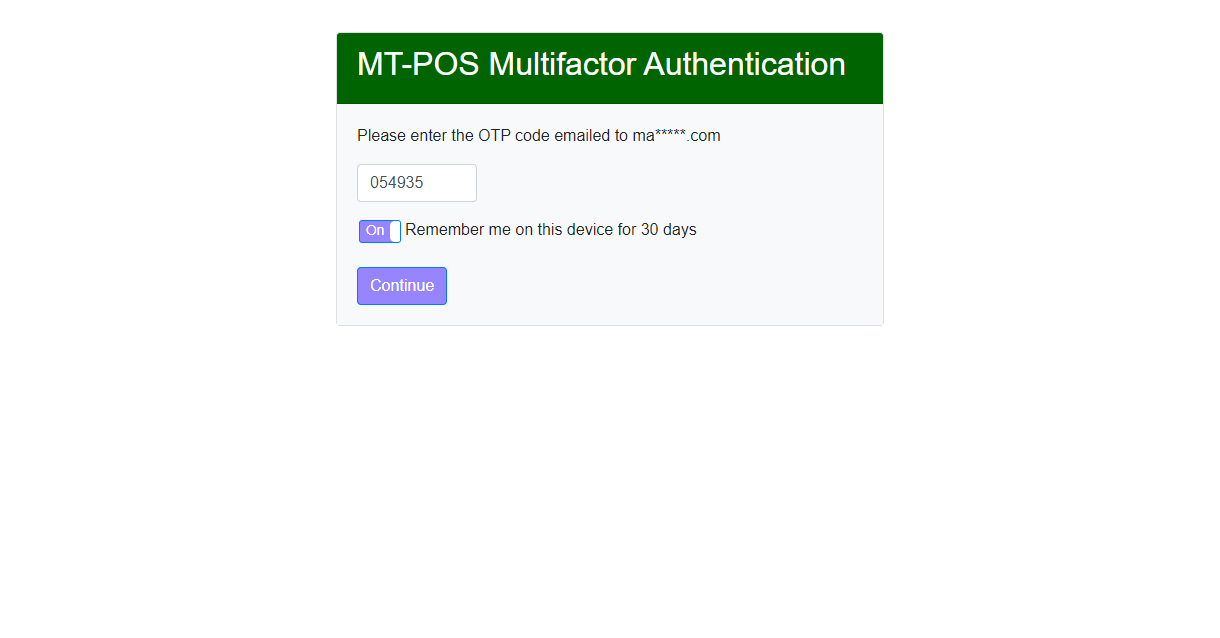
Multi-factor Authentication link in Profile menu
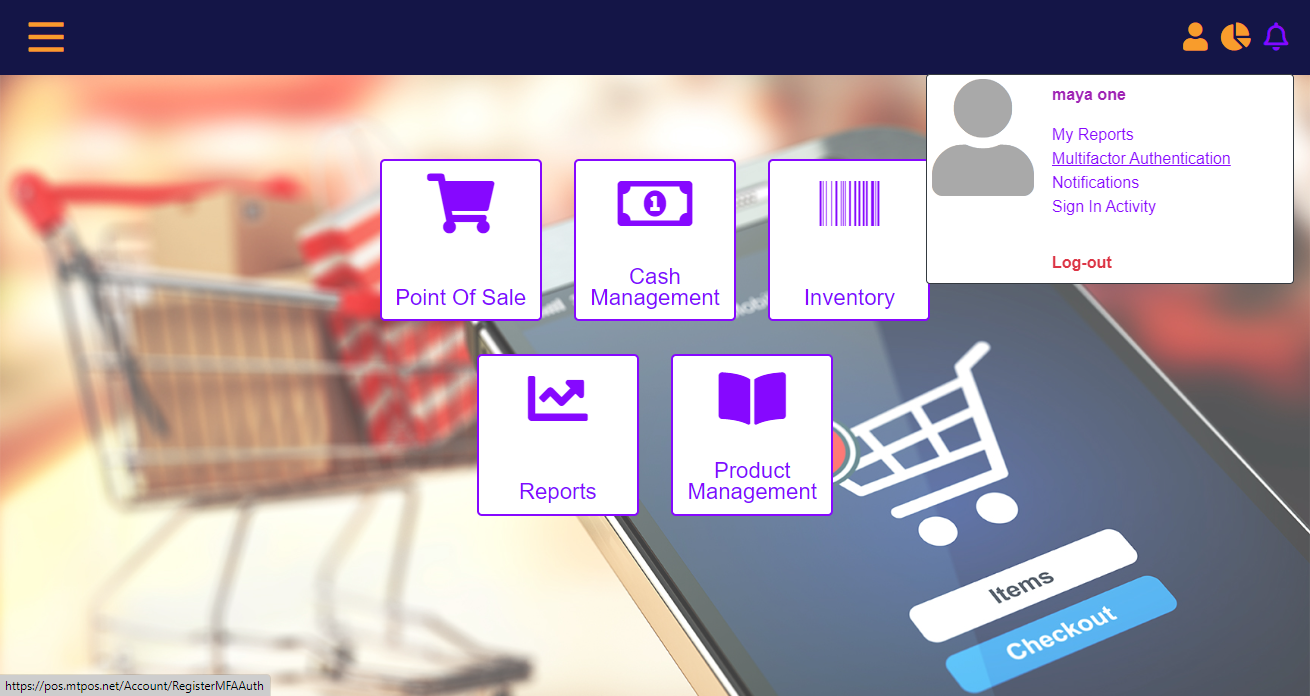
When user login from a mobile device, the Multi-factor authentication process enables using an App authenticator.
The following steps will enable to use an app authenticator.
if you previously registered on the same app, scanning the barcode will enable you to register your device again.
- Download a two-factor authenticator app like Microsoft Authenticator for Android and iOS or Google Authenticator for Android and iOS.
- Enter your authenticator/device description (ex. James Galaxy N8 Google Auth)
- Scan the QR Code into your two factor authenticator app.
- Once you have scanned the QR code, your two factor authentication app will provide you with a unique code.
Enter the code In the confirmation box below, and then click the Verify button.
Multi-Factor Authentication screen