Order Search
Order Search can be performed for various reasons, including:
- Resume an Incomplete Order
- Cancel an Incomplete Order
- Resume a Pickup Order
- Fulfillment of Reservation
- Customer is returning or exchanging a product
- Reprinting a Receipt
- Transaction Review for sales or security analysis
On the MT-POS Order page click the Order Search option.
Order Search entry point
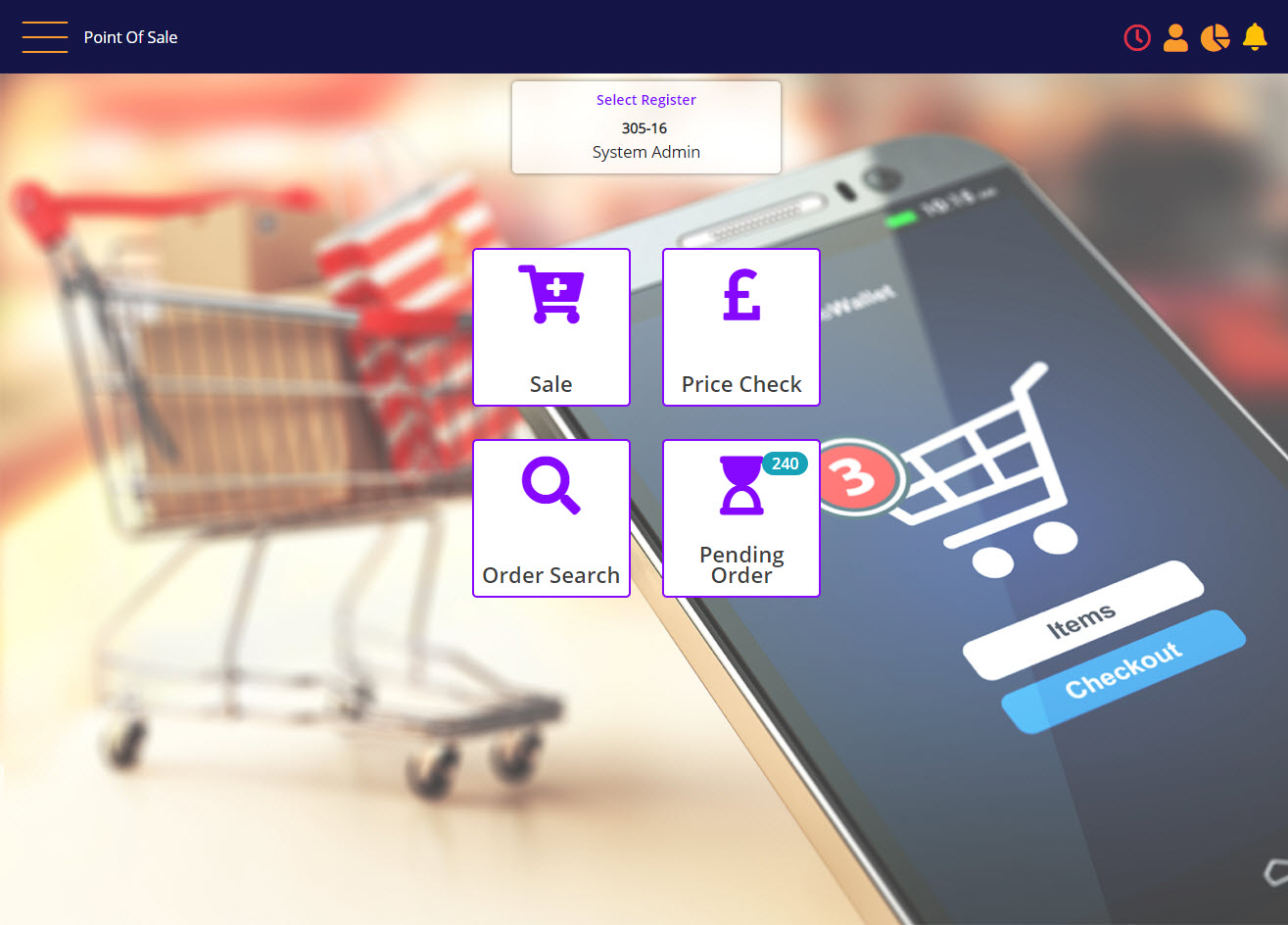
Order Search
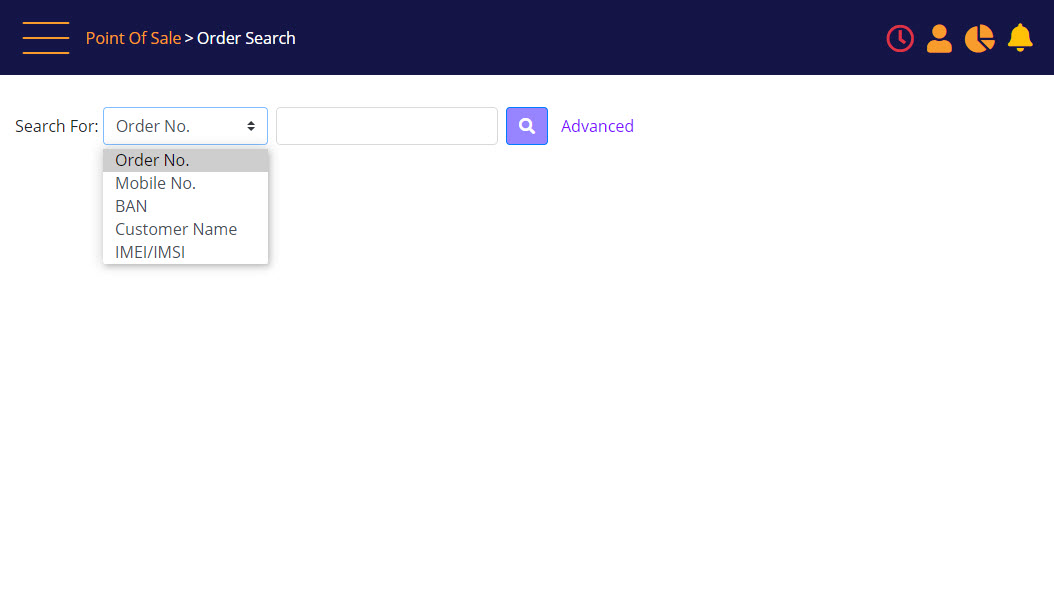
Order search filters include:
- Receipt No – MT-POS receipt number printed on receipt (also under the bar-code on the receipt)
- Order No – MT-POS transaction number that is printed on the receipt
- Mobile No – Primary contact number as provided in Contact No field in customer information tab in MT-POS sale screen.
- BAN – billing account number as entered in Account ID field in customer information tab in MT-POS sale screen.
- Customer Name – customer name as entered in Name field in customer information tab in MT-POS sale screen.
- IMEI/IMSI - serial number for serialized products. Must match exactly.
Advanced Order Search
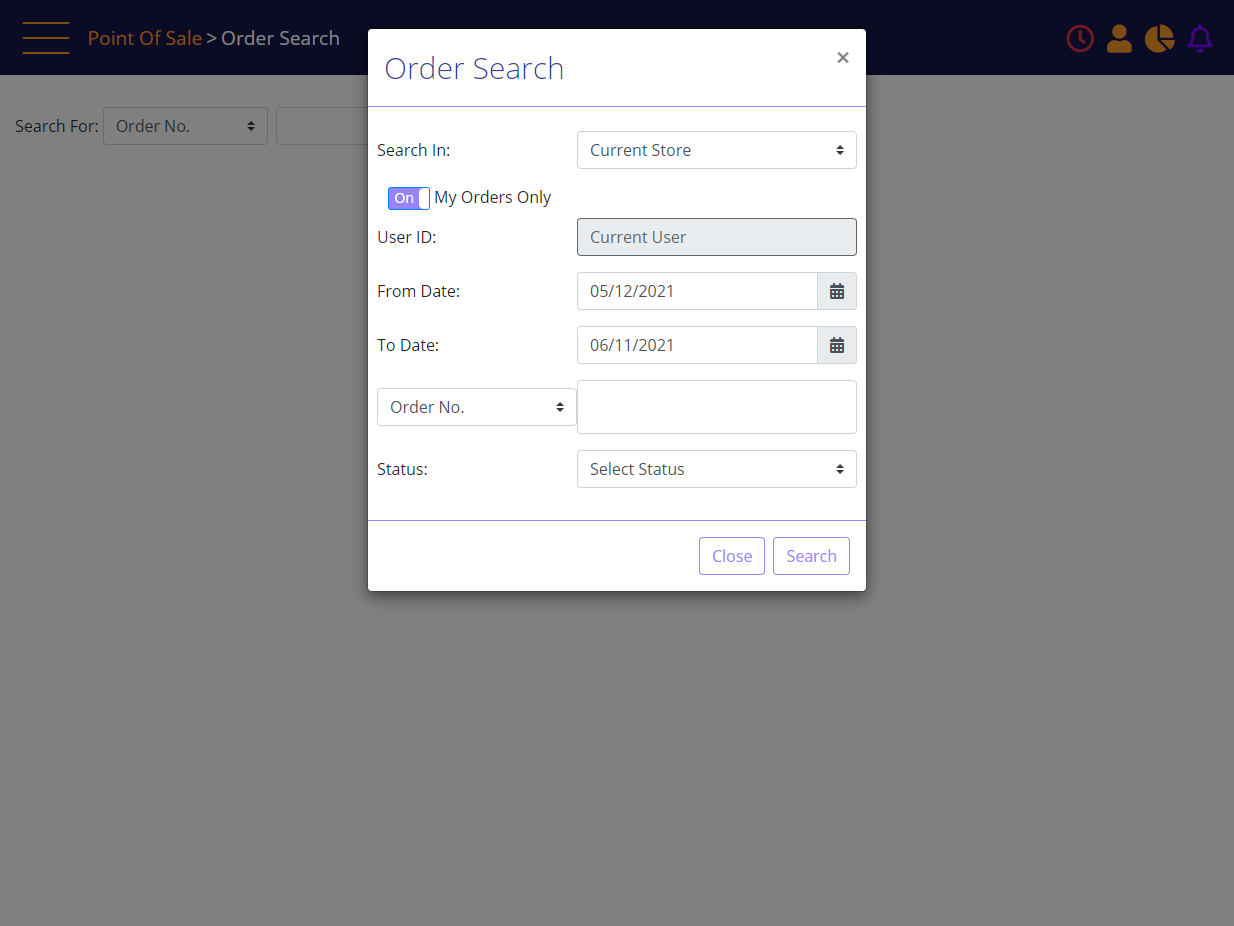
Advanced order search lets you to search for the order based on below criteria:
- The Registers of the store where the user logged in
- Current Store
- All Stores
Advanced Search Mode
- the results will contain only stores from the same franchise. For example, the corporate owned stores will not get the results from franchise stores and franchise owned stores will not get the results from corporate owned stores or from stores owned by other franchises.
- The search from all stores is run on the reporting database and is subject to any data latency of the reporting server.
- The Store filter is mandatory and defaults to “Current Store”. To search for orders in other stores, the authorized user can change the filter to “All Stores.” The list will not show any specific stores.
- User ID is optional and defaults to the current logged in user when the My Orders Only toggle button is On. When My Orders Only toggle button is Off, user ID will be blank.
- The “From Date” defaults to today’s date if the status filter is “Completed”. If the status is “Pending”, the date filter is 30 days prior to the current date. The date range of From-To dates cannot be more than 30 days.
- The Status search list enables you to search for the order with different statuses as below:
- Pending
- In Progress
- Complete
- The search can optionally be filtered by: Order NO, Mobile No, BAN, Customer Name, IMEI/IMSI same as in the order search default view:
Search Type Filter

Status Filter
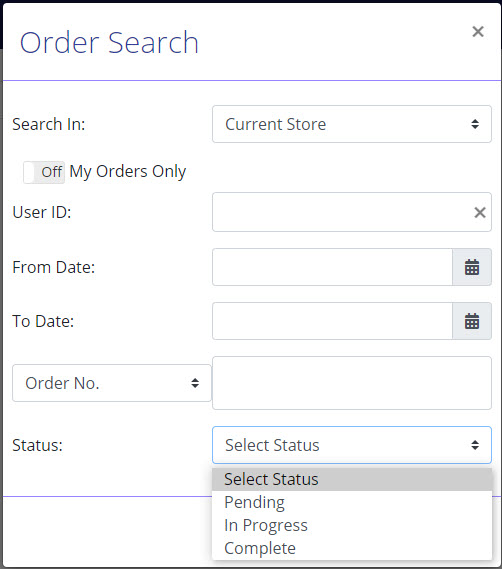
If the system identifies that the search will return more than 100 results, a message will indicate “Too many results. Please change your search criteria” and no results will be shown on the screen.
After clicking the search icon on the Order Search page, or the Search button on the Advanced order search, MT-POS presents the list of matching orders on the screen.
Order Search Results
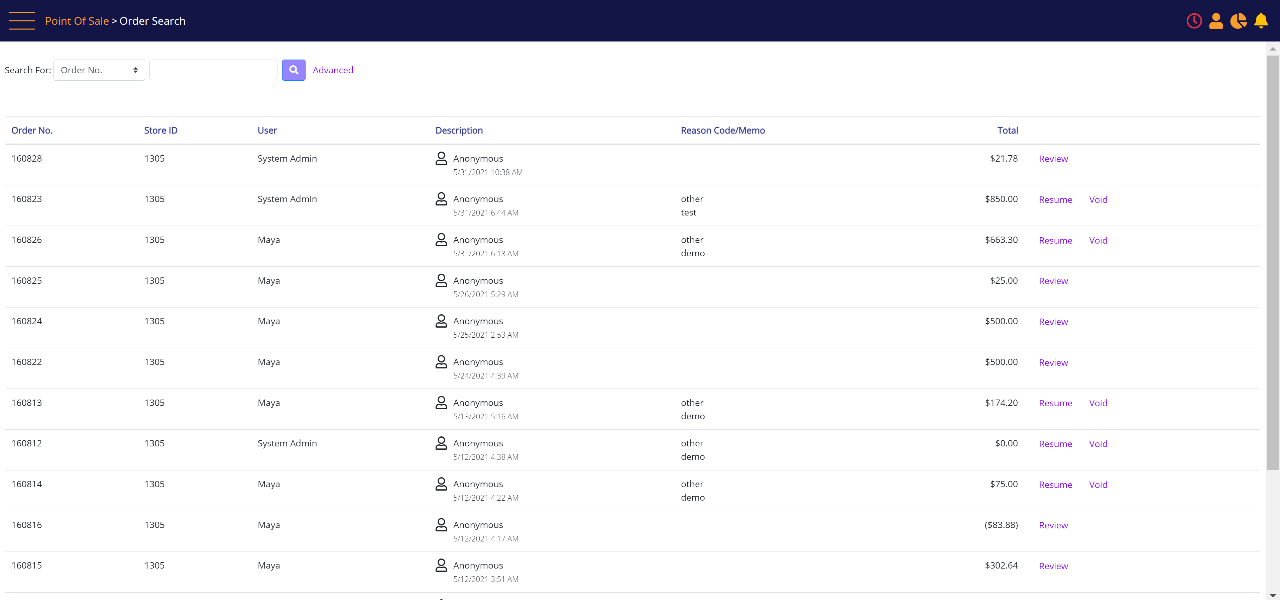
The results include the MT-POS order number, Store, the sales rep that recorded the sale, customer name, order date time, reason code, memo, and order Total.
Using the links on the order search screen, you can:
- Review a completed order, and from there perform return, exchange, or reprint the receipt.
- Resume a pending or an in-progress order.
- Void (cancel) a pending or an in-progress order.
- Pend an in-progress order.
Note: This option is available for authorized users only, to resolve any issues with abandoned in-progress orders where the relevant user is unavailable.
