Register Cash Pickup/Sweeps
The following describes the flow of a cash sweep (cash withdrawal from register when the register is over its cash threshold).
The Cash Sweep option is reached from the Cash Register screen.
Sweep Required Notice
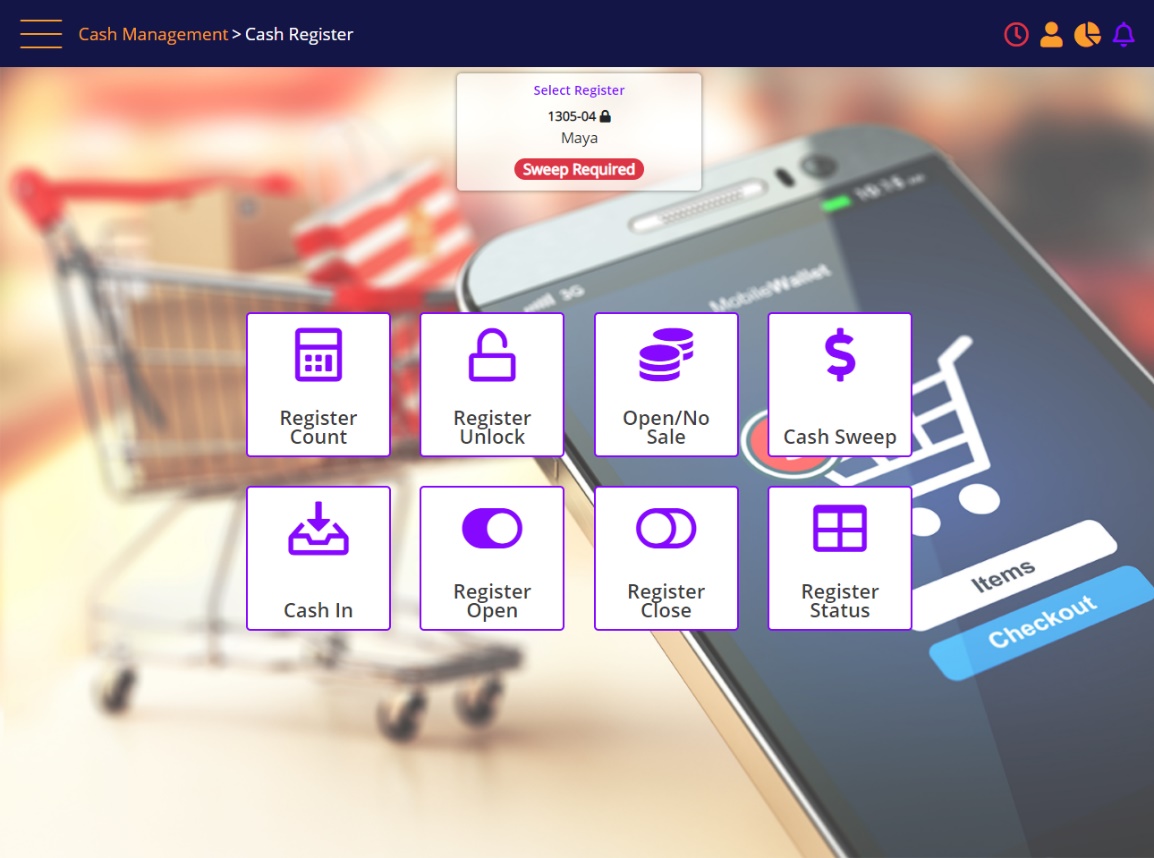
If a Cash Sweep is required, an indicative Sweep Required button will be placed on the register panel as shown above.
If the system is configured to block Sales on a specific register once it reaches a specific threshold, and you attempt to perform a sale, you will be alerted to perform a Cash Sweep before continuing with the sale (as shown below). If you are already in the middle of processing the sale when the register reaches its threshold, such sales is allowed to continue (unless the register is locked).
If you reached the Checkout screen, and the register was locked by another sales rep, you can change the register associated with the sale to another available register.
Cash Sweep Required

Click the Cash Sweep button. The following prompt will be displayed:
Cash Sweep
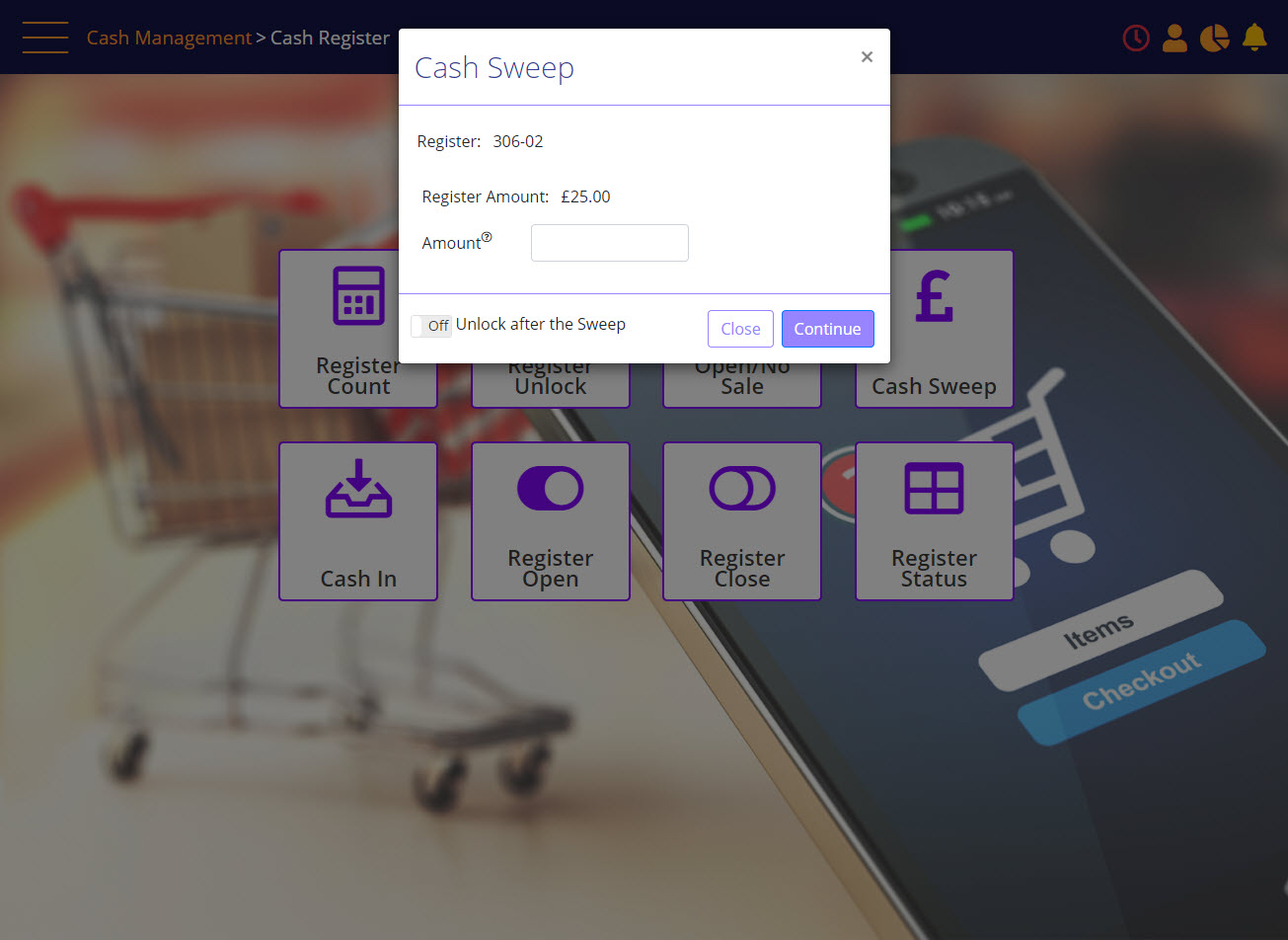
If you have the Single Signature security access, the system will show a checkbox to select Single Signature, which if selected, the system will require a Reason Code. A Memo will be required depending on the Reason Code configuration.
- Enter the cash sweep amount; the amount will always show two decimal digits and will be limited to 999999.99.
- Select a reason code from the drop-down.
- Type a memo.
![]() Note: A memo can be set to be mandatory according to the reason code, but it will always be available.
Note: A memo can be set to be mandatory according to the reason code, but it will always be available.
- Enter user credentials.
- Click Continue.
The cash sweep will be processed.
In case of an error, or missing data, the system will show which fields have missing input:
Cash Sweep - Missing input Message
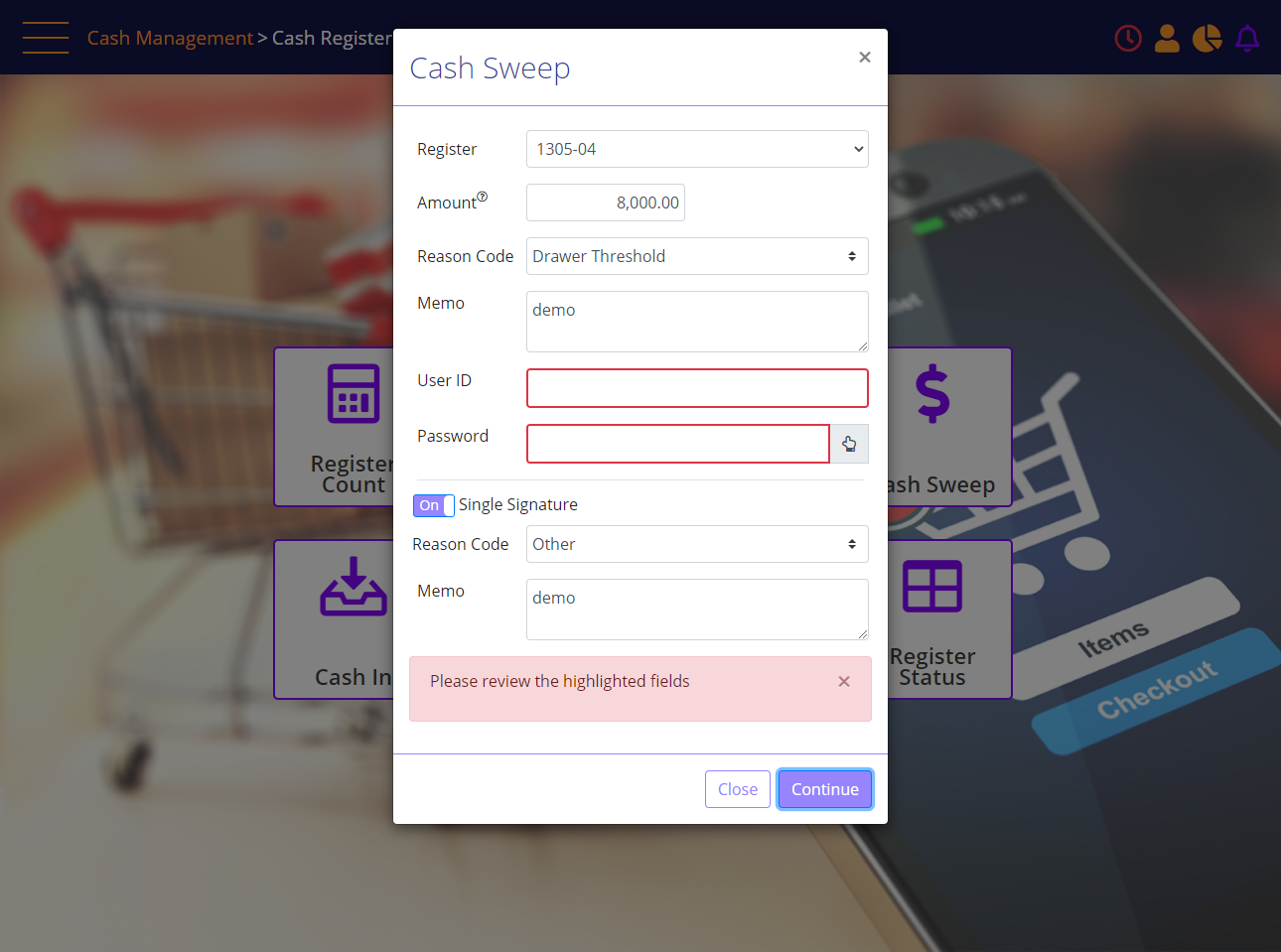
After Cash Sweep is performed, the following screen will provide the option to print a Cash Sweep receipt.
Complete Cash Sweep
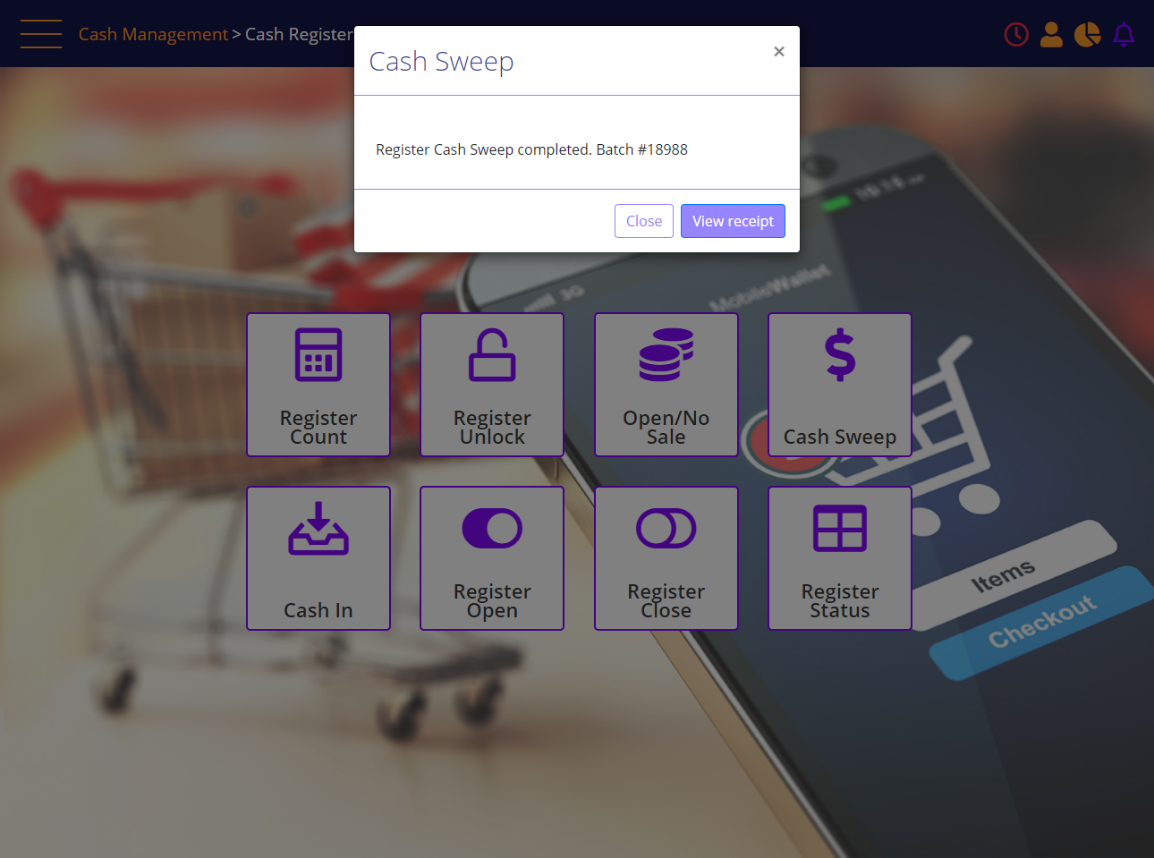
The user will do one of the following:
- Click Close to complete the transaction.
- Click View Receipt to view the receipt.
The receipt will be presented on the screen.
Cash Sweep Receipt
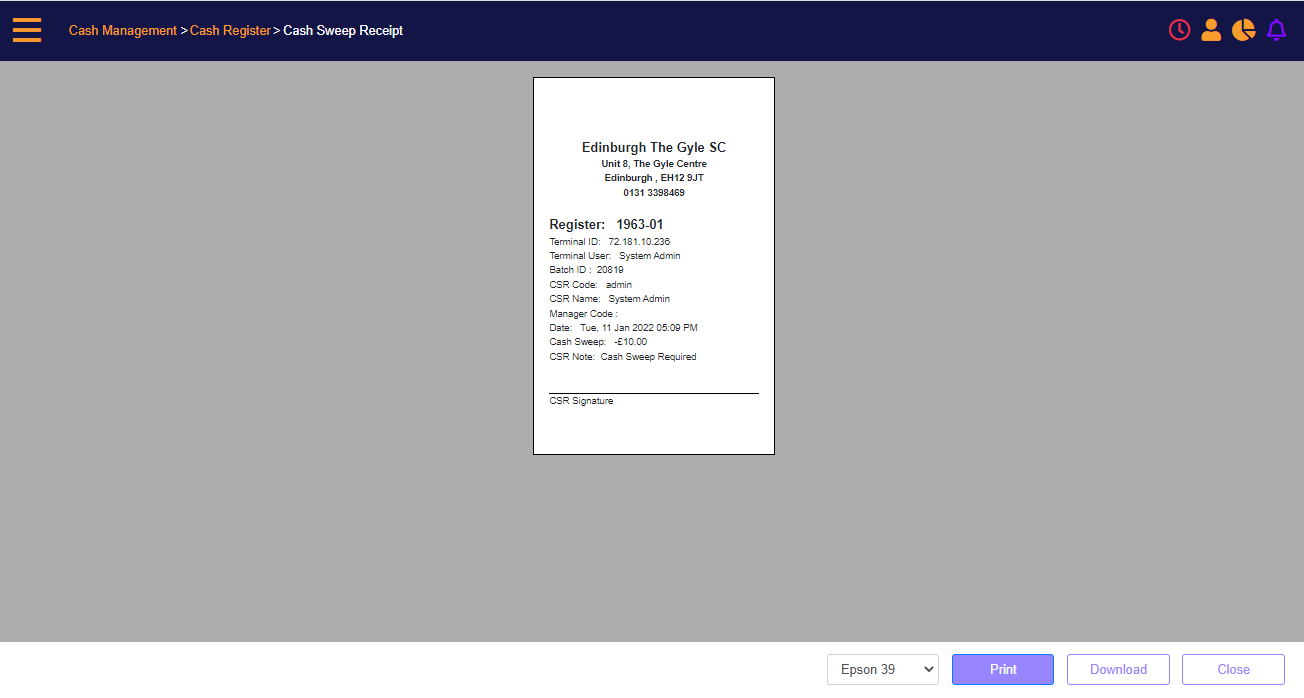
The user will click Close to exit the flow.
