Search PO
From home page > Inventory > Purchase Order
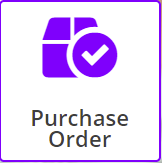
From navigation menu > Inventory > Stock Purchase Order > Search order
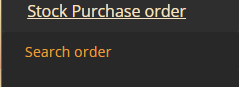
On the Purchase order screen, select the filters and click the Apply Filter button.
Purchase Order Search
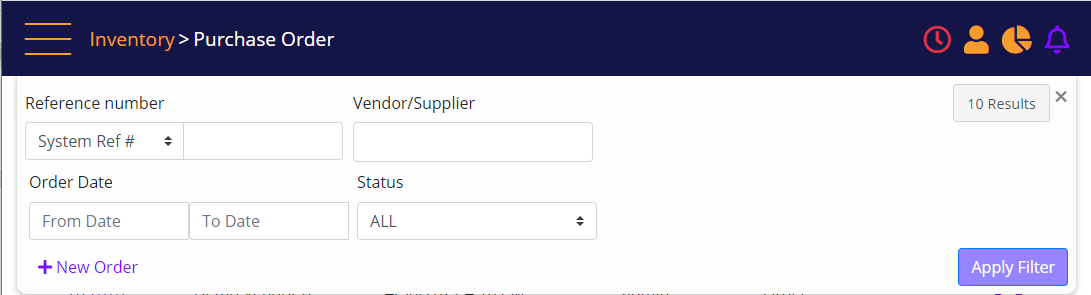
Screen Data Elements
|
Elements |
Type |
Action |
|
Reference number |
Select from list |
Select between: 1. System Ref # (MT-POS internal order number), 2. PO # 3. Vendor Invoice # |
|
Vendor/Supplier |
Box |
Type the vendor name’s first 3 letters, and then select |
|
10 results |
Select from list |
Select between 10 results and 25 results |
|
Order Date |
Read-only |
header |
|
From Date |
Calendar |
Select the search start date from the calendar |
|
To Date |
Calendar |
Select the search end date from the calendar |
|
Status |
Select from list |
Status of the PO |
|
+ New Order |
Link |
Link to new PO page |
|
Apply Filter |
button |
Display the search results |
Click the Action menu
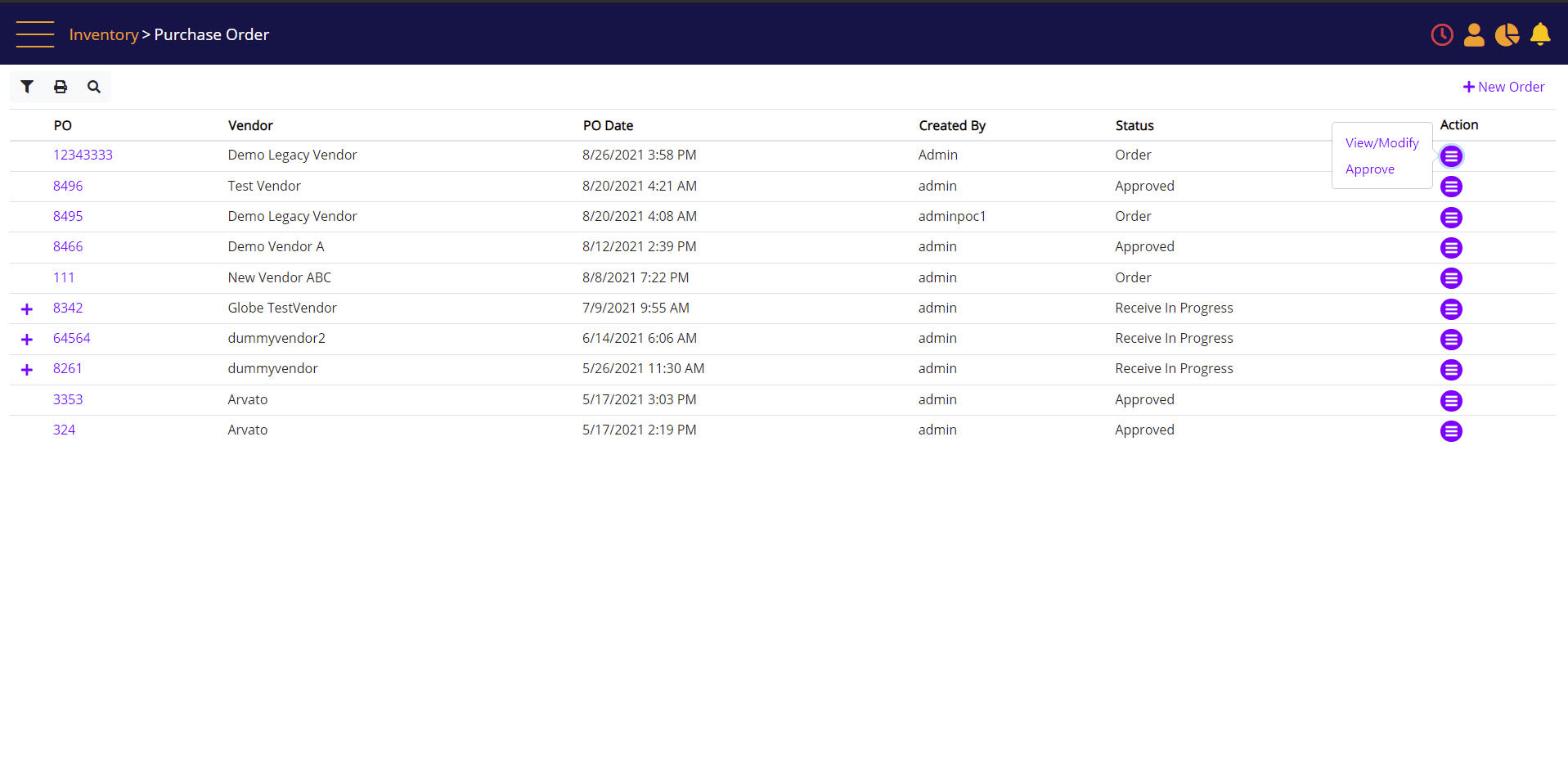
Click the PO number to open the PO screen, and then select the Receive Items button to open the Receive PO screen.
