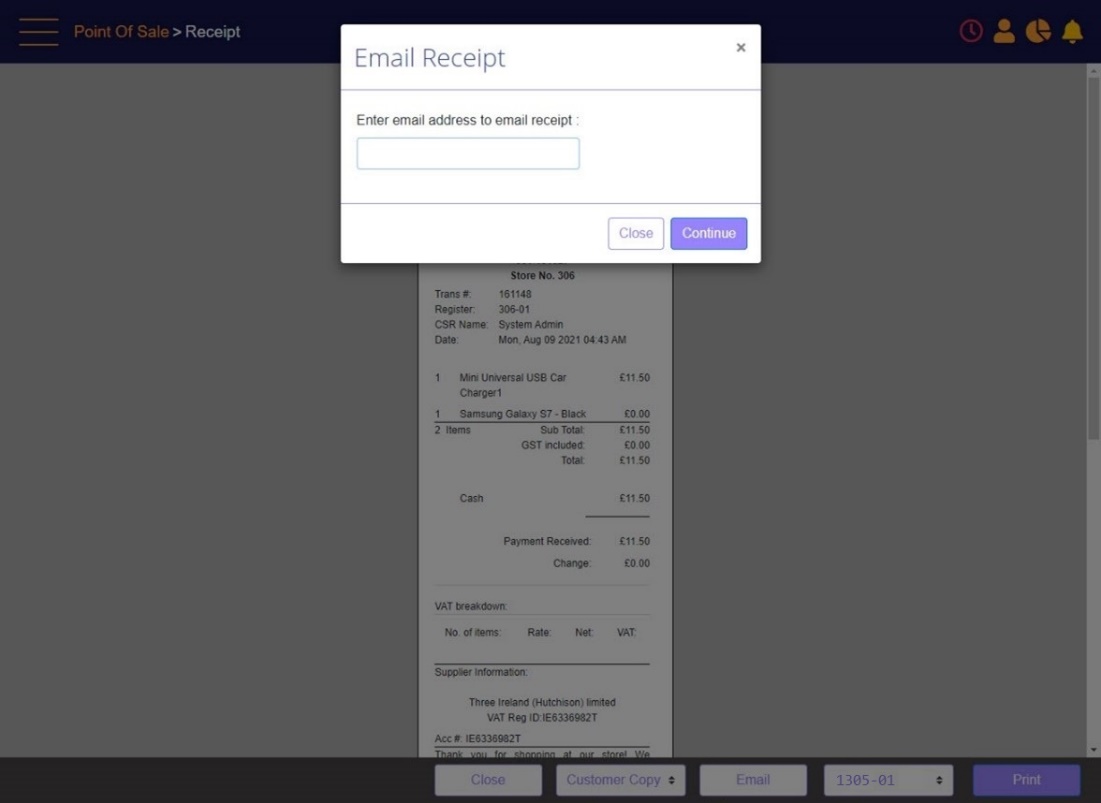Send Receipt by Email
If the customer wants to receive the receipt via email, then you can click Email, and the below pop up will display.
The email prompt will also present a checkbox with message text when entering email address:
‘I, the customer confirms that the email address I have provided is correct’
Once the checkbox is checked, you may submit the E-mail receipt for action and click Continue on the prompt.
If the Checkbox is not checked, you will not be able to submit the E-mail receipt for action.
Note:
The email is generated by MT-POS back-end email service and is transferred to the email queue.
when ready, an email is sent with the receipt as PDF attachment.
Note that it may take several minutes before the customer receives the receipt, and depends also on the customer email service.
The email receipt will include your store name in the subject line as follows:
"My Receipt from Store ABCD Inc" and the Reply to will indicate your store email address.
Email Receipt