Standard Flow
Search for an existing completed sales transaction. After locating it, select Review.
A user authentication popup will display, and require that you have the MT-POS Refund security role in order to continue. Then the order Summary page displays, where you have the option to reprint the receipt or initiate a return. Products that are non-refundable by configuration, in line with the transaction date and return policy of the item, will prevent you from returning them. Promotions cannot be selected; the system will disqualify promotions that had dependency on the return item as qualifier.
After clicking Return, the system will display a list of the items in the order, where you select the item/s for return. Alongside the selected item you have to indicate whether this is a Return or Exchange and select a reason code.
If Exchange is selected for devices and SIM cards, the system will require to provide the IMEI and SIM of the replacement device, which must be of the same SKU. After making the selection, you have to specify credentials to approve the return, and the system will verify that you have the MT-POS Return security access.
Exchange is enabled for DOA products and requires replacing the sold item with a new item from the same SKU. the system will add the replacement item at the same cost as the original item, even if the retail price has changed since the original sale.
 Note: If a customer wishes to replace one item with another item that has a different SKU, the original item should be returned and refunded, and a new Item sold. The return and the sale of the new item can happen in the scope of the same transaction, offsetting each other.
Note: If a customer wishes to replace one item with another item that has a different SKU, the original item should be returned and refunded, and a new Item sold. The return and the sale of the new item can happen in the scope of the same transaction, offsetting each other.
After confirmation, MT-POS creates the Return Order, updates the original order, and opens the return order in the shopping cart. From the shopping cart the system navigates to the MT-POS Summary Page. From the summary page, the system navigates to the Checkout page.
The checkout page enables the refund using the payment methods as in the original transaction, and each payment method button will indicate the maximum refund amount for its payment method.
Order Search - click Review
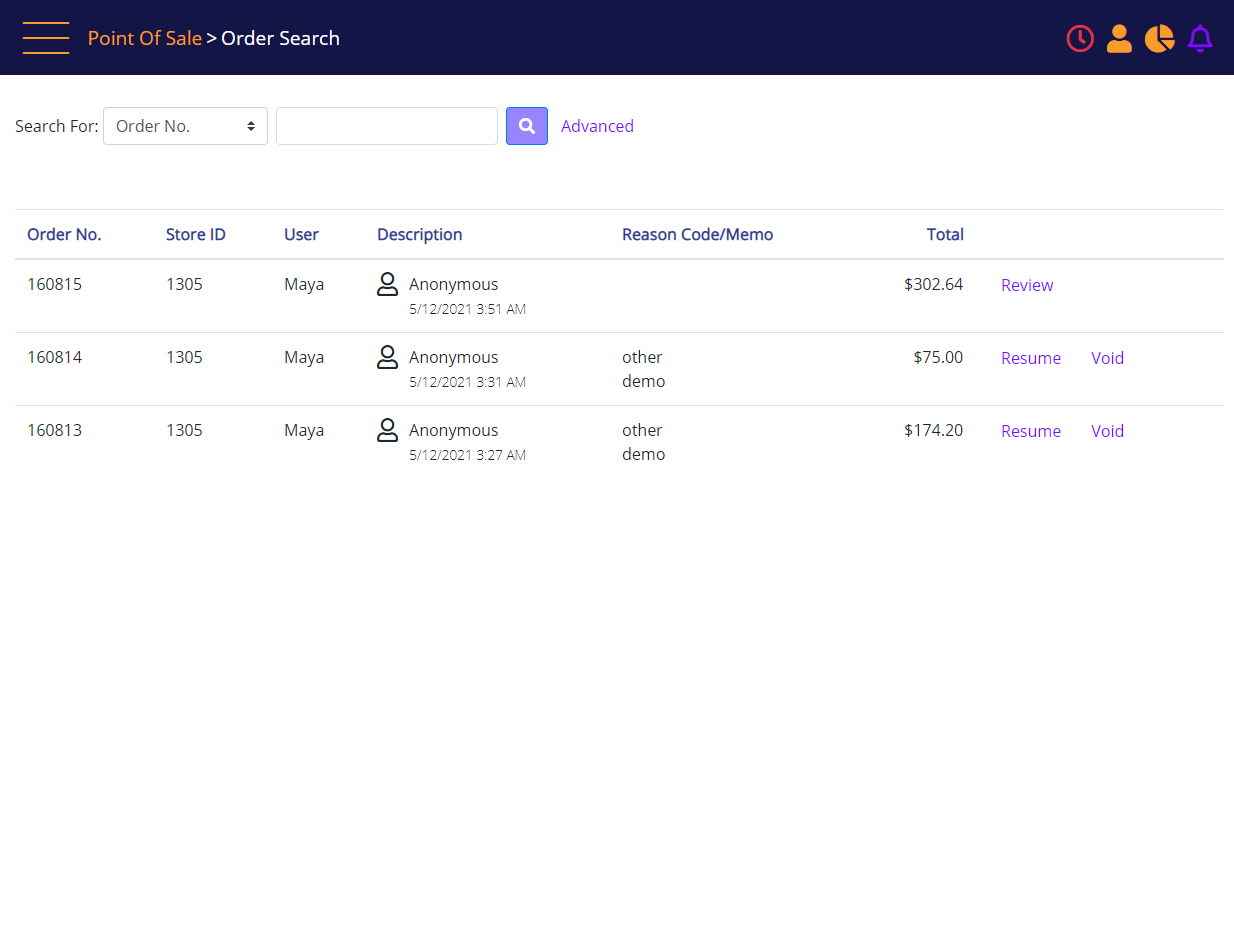
Select the Review link for the relevant order. The Review Transaction popup displays. Enter credentials, and then click Continue.
Review Transaction Authentication (configurable)
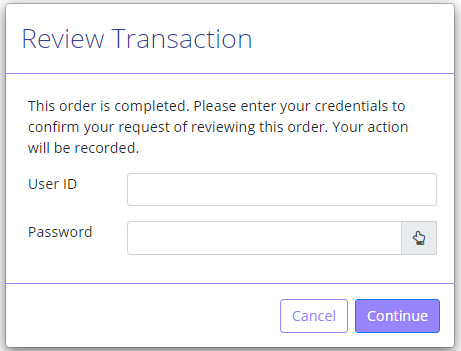
The POS Summary screen displays. Click the Return button.
POS Summary – Review the Selected Order - click Return
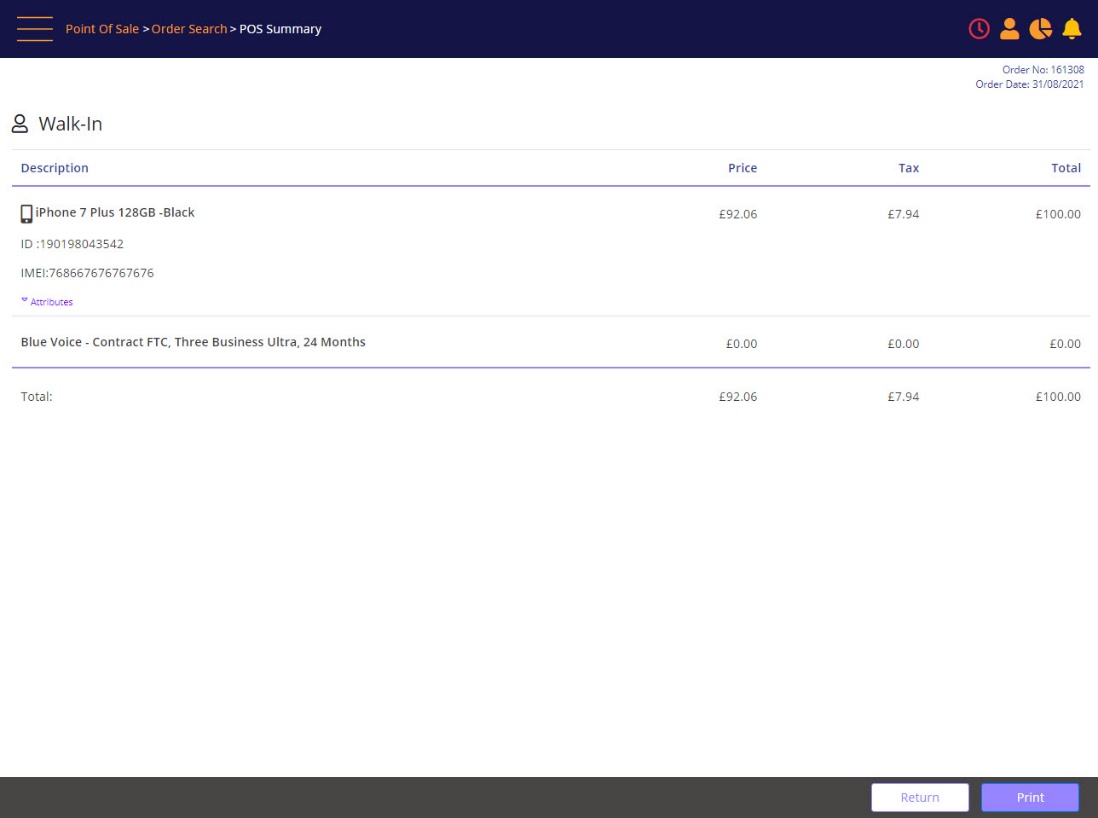
The Return Confirmation screen displays.
Any device for Exchange requires entering a New IMEI (and a New SIM value if attached).
See below for the message that will be displayed if the returned order is older than configured number of days. Manager approval will be required for the return.
Note: allowed number of days for return is configurable by product category level 1.
Order is older than 7 days
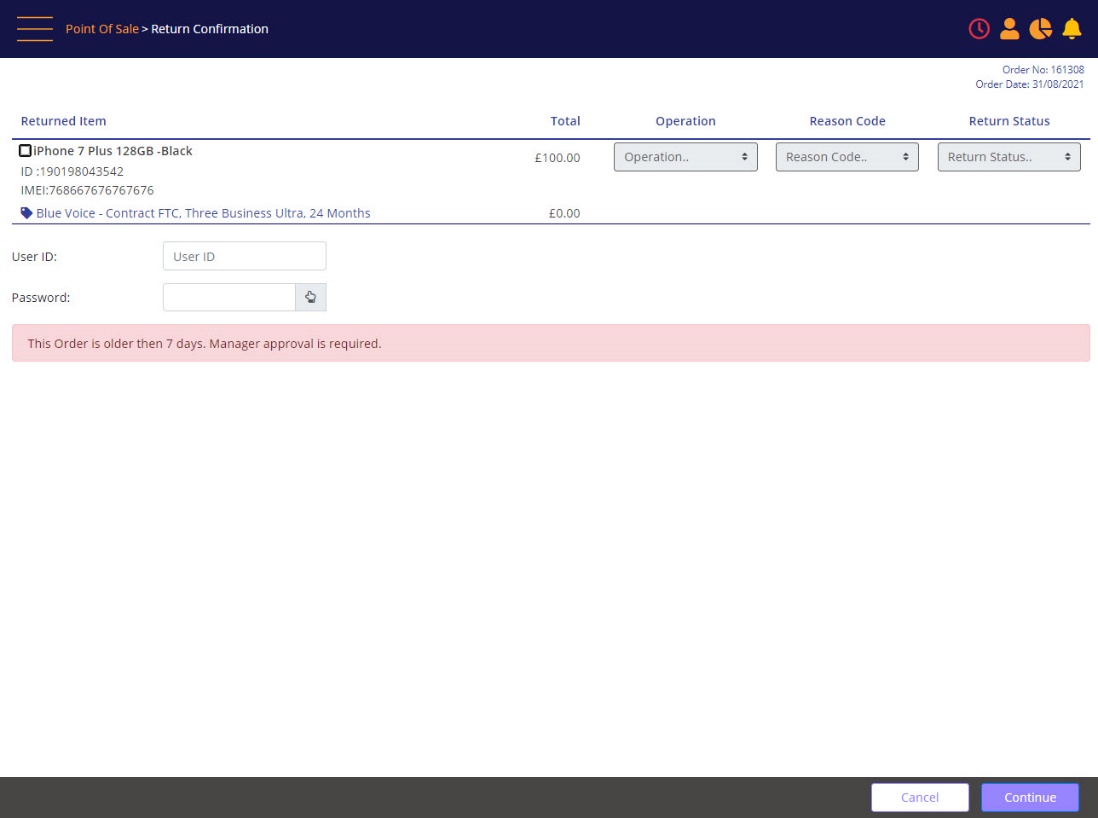
You will be asked to authenticate. Authentication can be suppressed in configuration, if the logged in user has the required access permission.
Select the item to be returned or exchanged.
Return Confirmation – select Items to Return
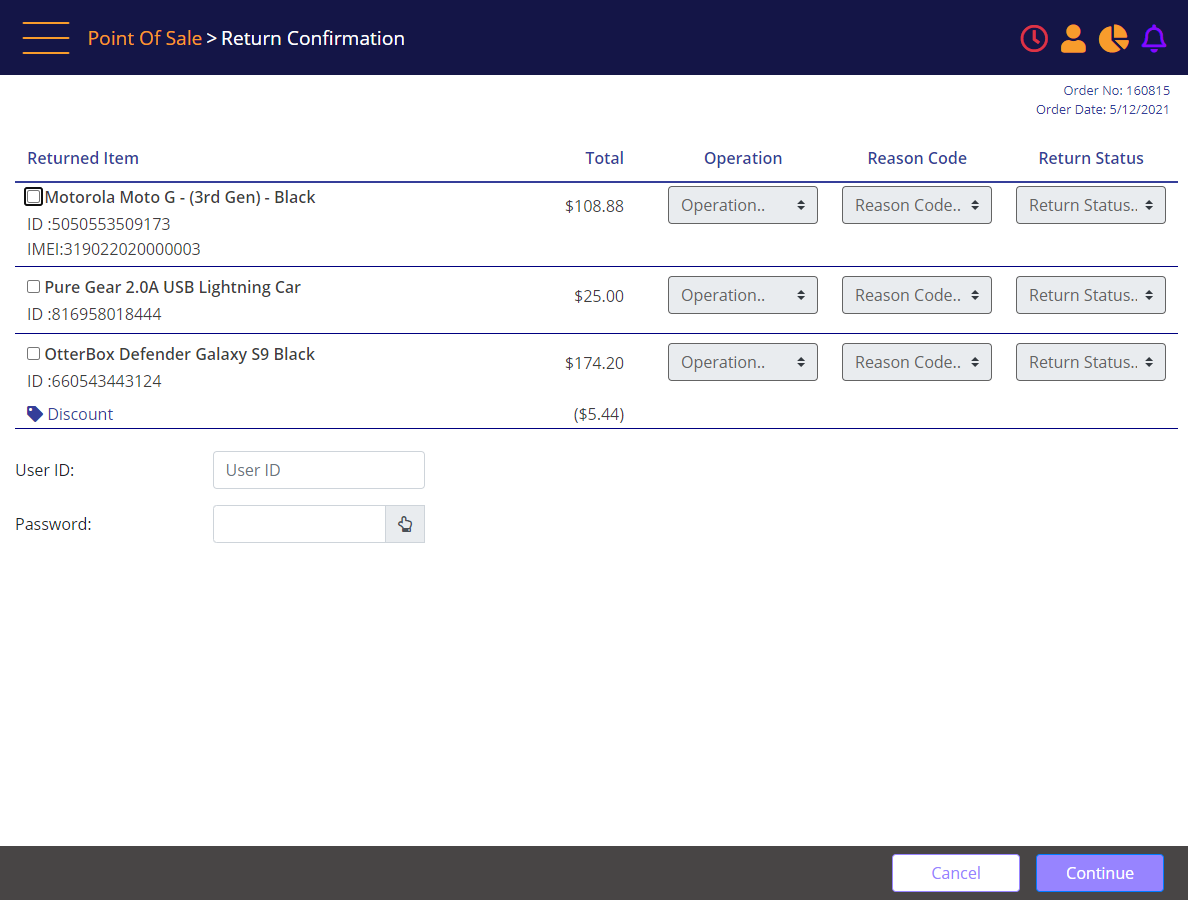
You will be asked to authenticate.
Select the items to Return and select the respective values for the following:
- Operation:
- Return – For non-serial accessory item, only Return operation is displayed. This is to allow you to add another accessory brand if accessory sold is not available or customer wishes to get another accessory altogether by returning original one.
- Exchange
- Reason Code: Configurable, see below
- Return Status
- New – Available for Sale
- RMA - Not Available for Sale
Return Confirmation –Reason Code list
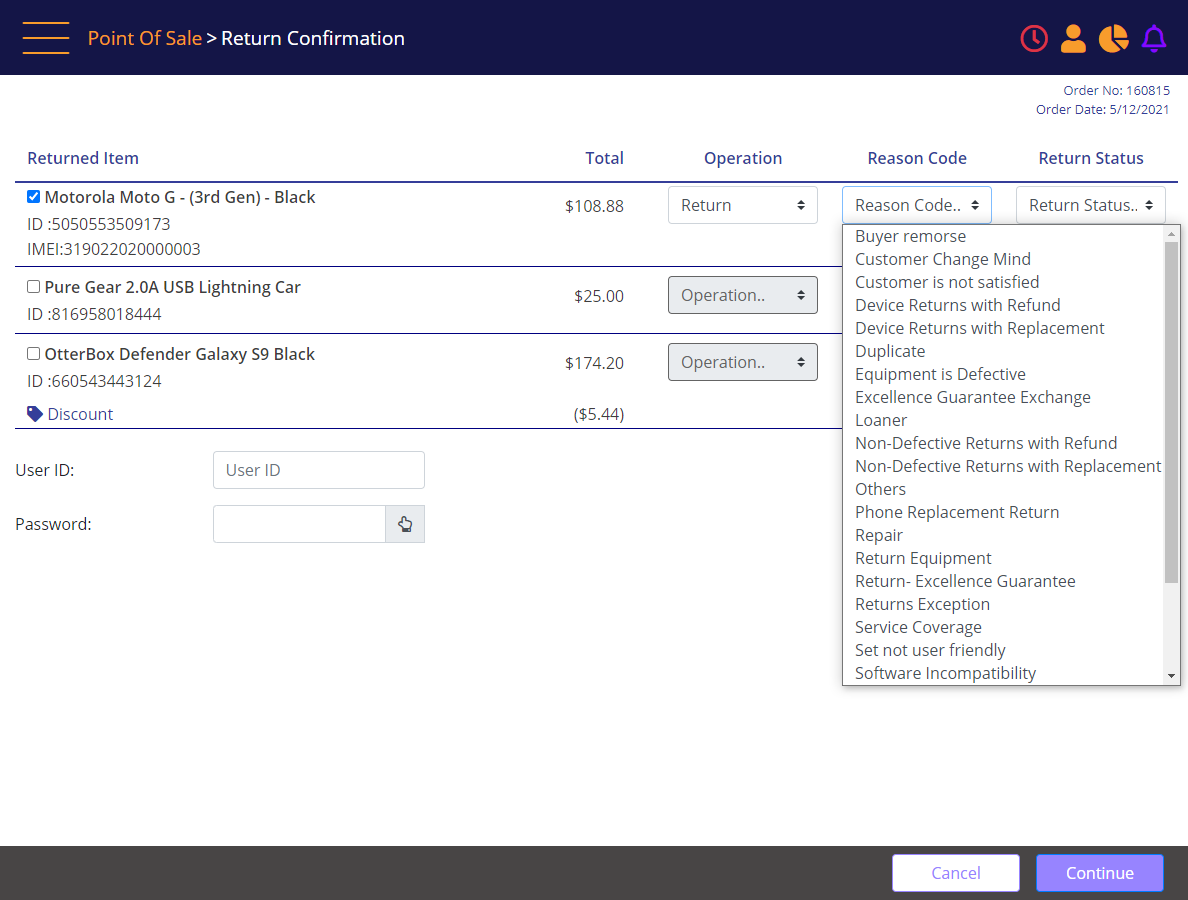
Return Confirmation – Populate the new IMEI for Exchange
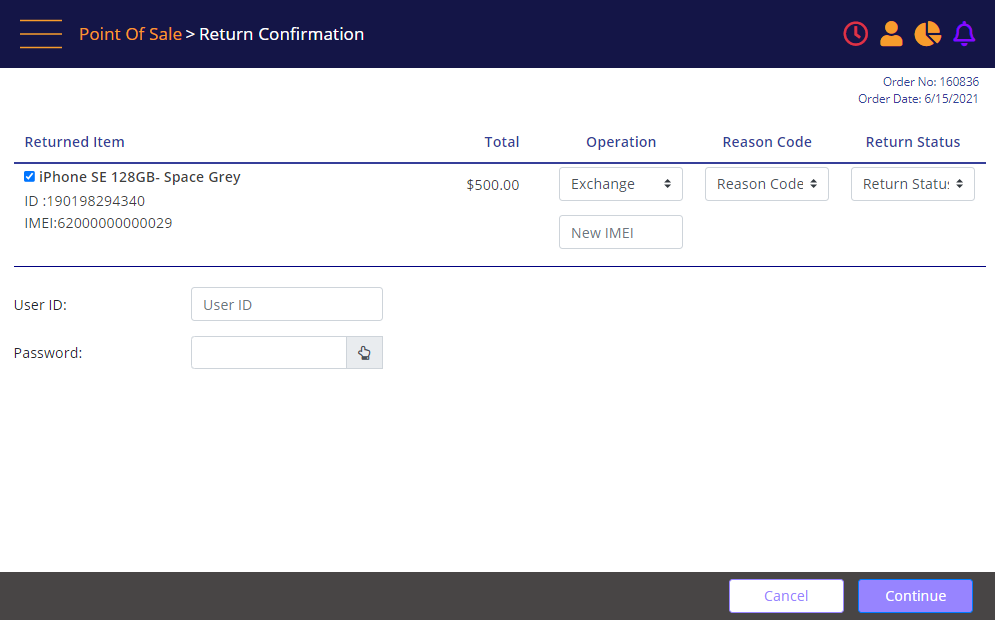
After all the Returned/Exchanged items were correctly selected and User ID and Password were provided, the Continue button must be clicked.
The Shopping Cart screen will display the returned item in the cart. The Shopping Cart will display the amount to be refunded.
Note: When performing a refund for a SIM card, it will always be returned with a 'not available for sale' status.
Shopping Cart – Reflecting a Return
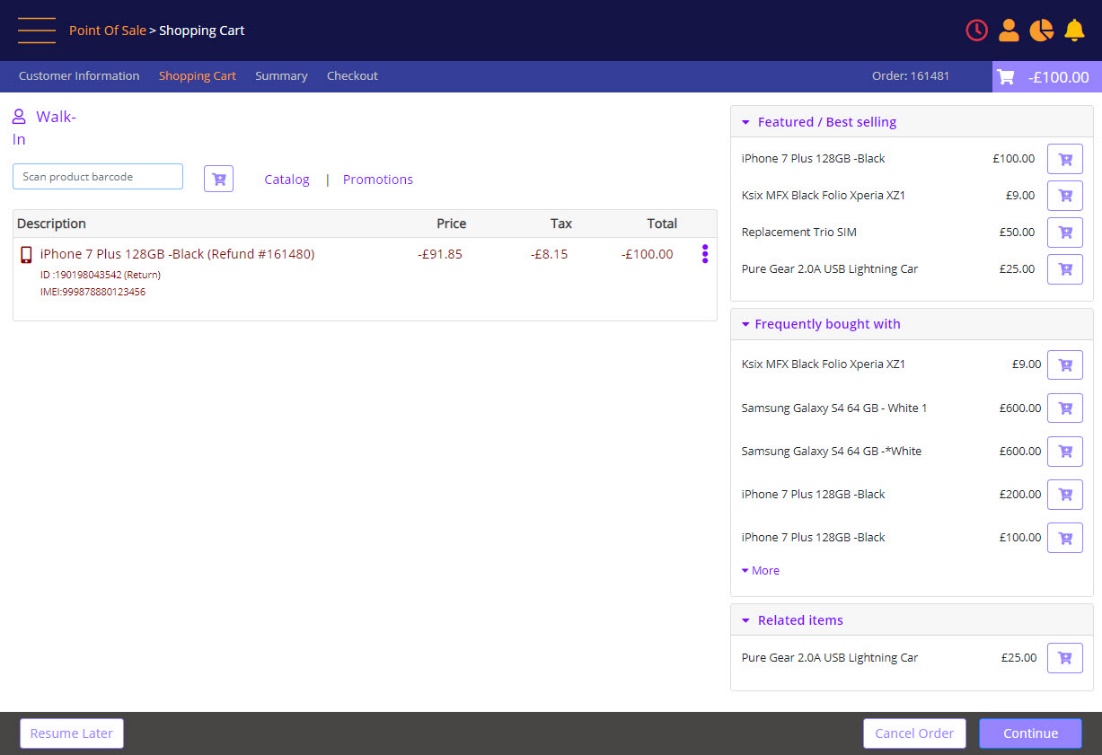
Shopping Cart – Reflecting an Exchange
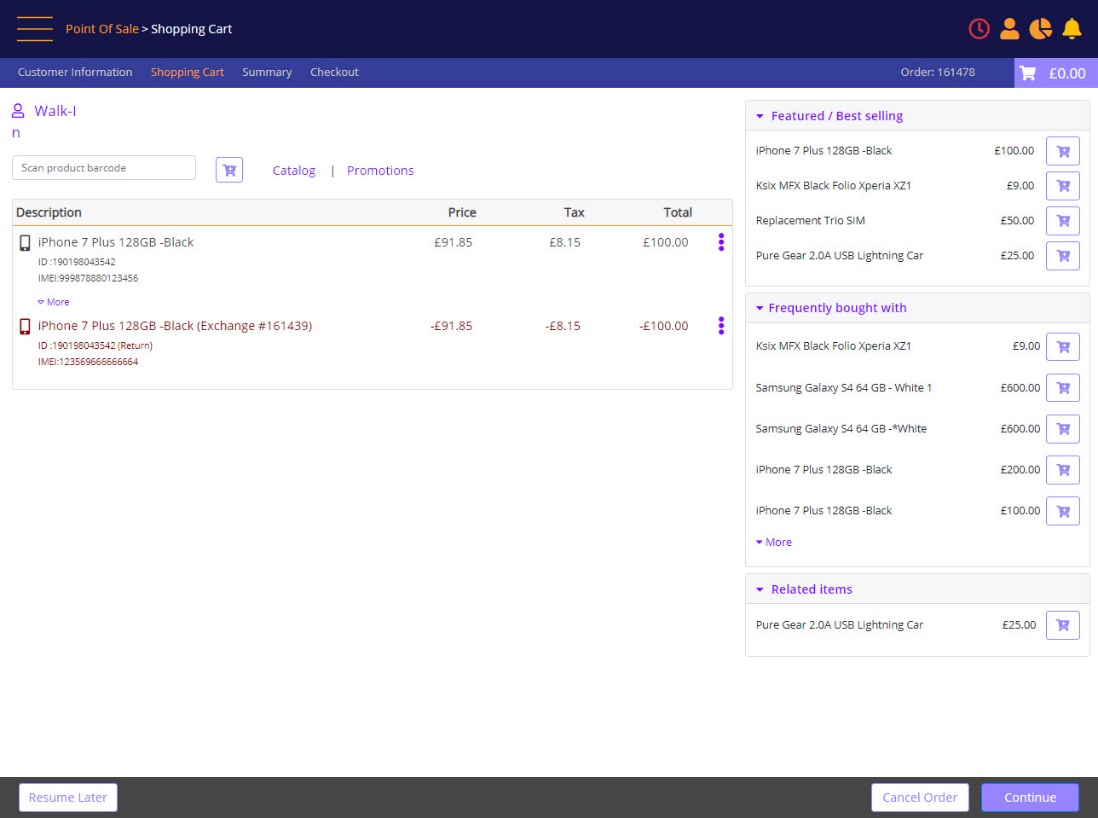
Adding an item to the Shopping Cart reflects the change of the amount to be refunded (upper-right corner) as the added item reduces the maximum refundable amount.
Shopping Cart – added item
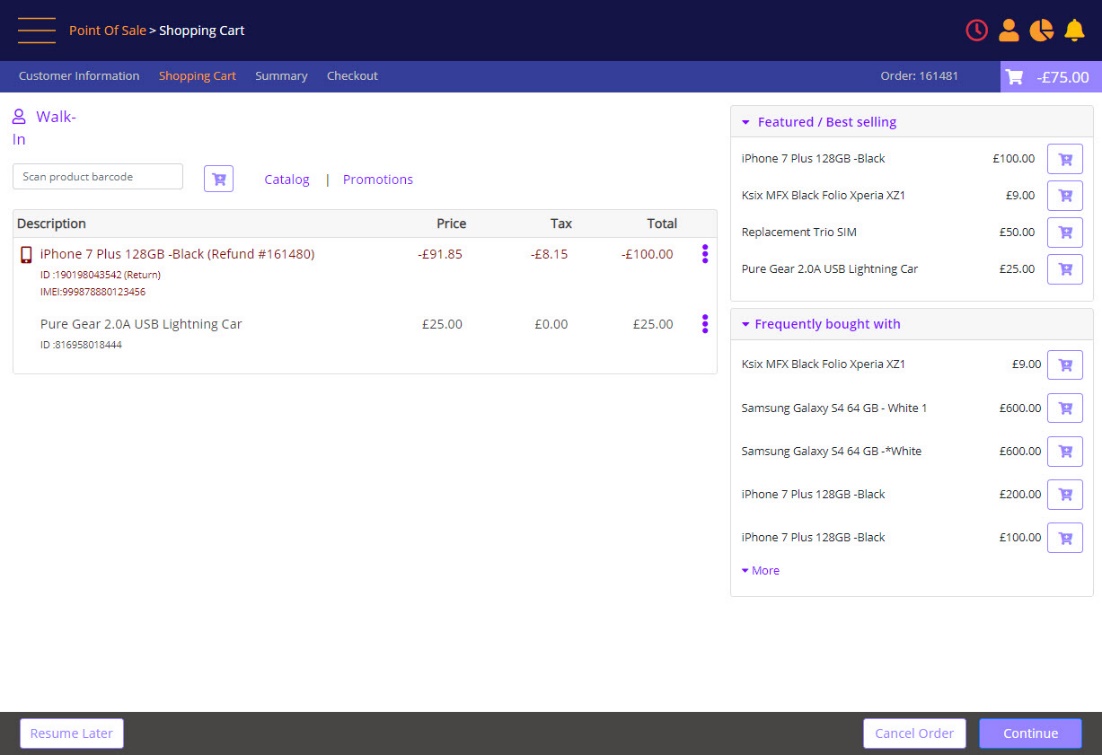
Click the Continue button. The POS Summary screen displays.
POS Summary – Reflecting the Planned Refund amount
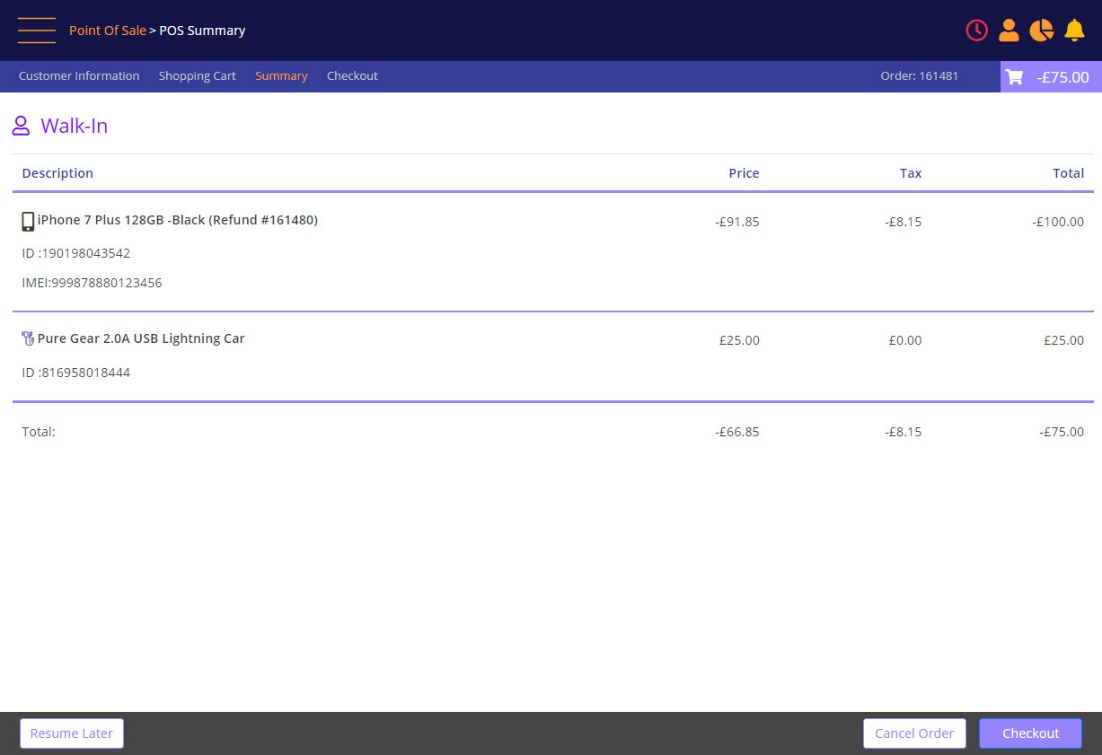
Click Checkout to display the Checkout Screen.
In the Checkout screen, click Refund on a specific payment. This will show the maximum refundable amount for the selected payment, considering any added items that were added to the order that may reduce the maximum refundable amount.
Checkout Reflects the refund amount
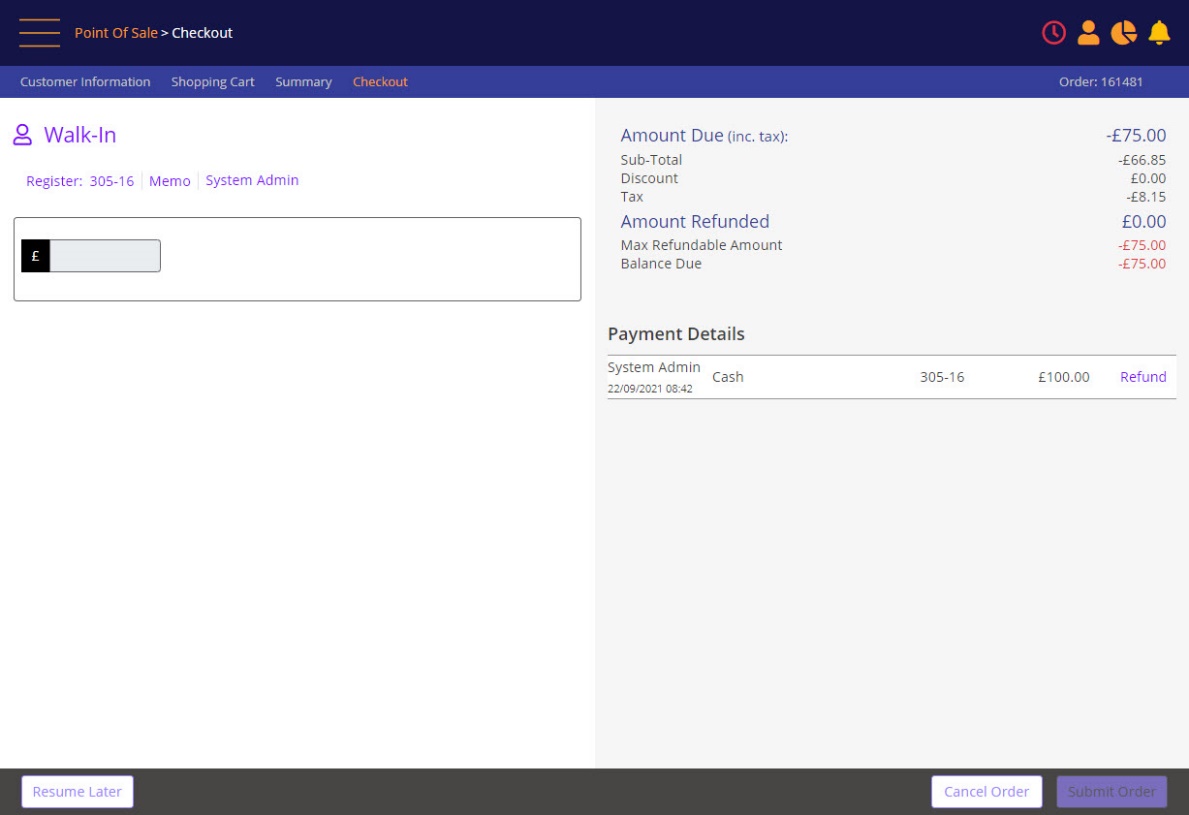
Checkout Reflects the Exchange refund amount
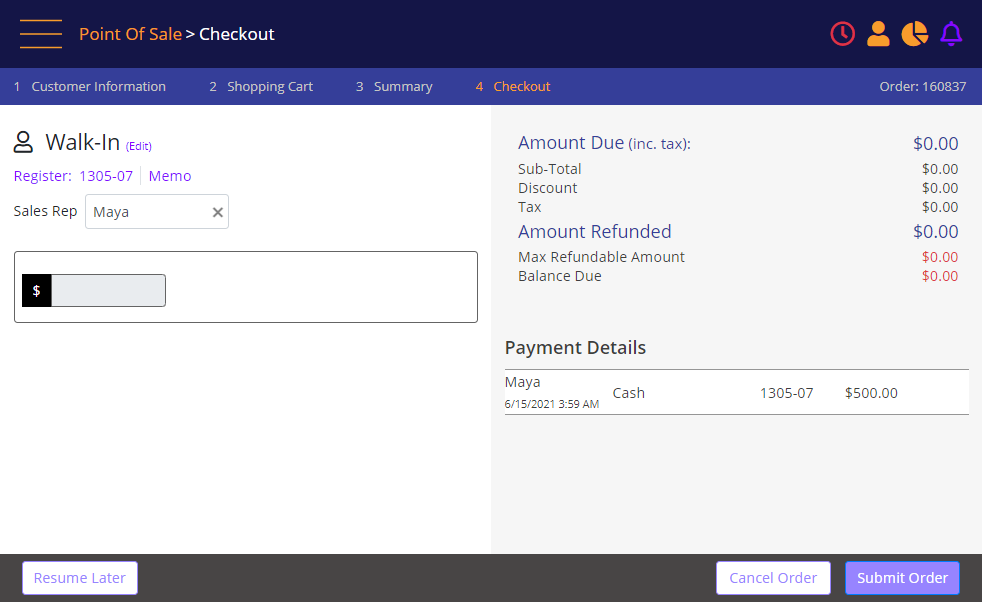
After clicking the Refund link, the Refund Payment popup will display the maximum refundable amount and the Payment method.
Refund Payment prompt with Maximum Refund Amount
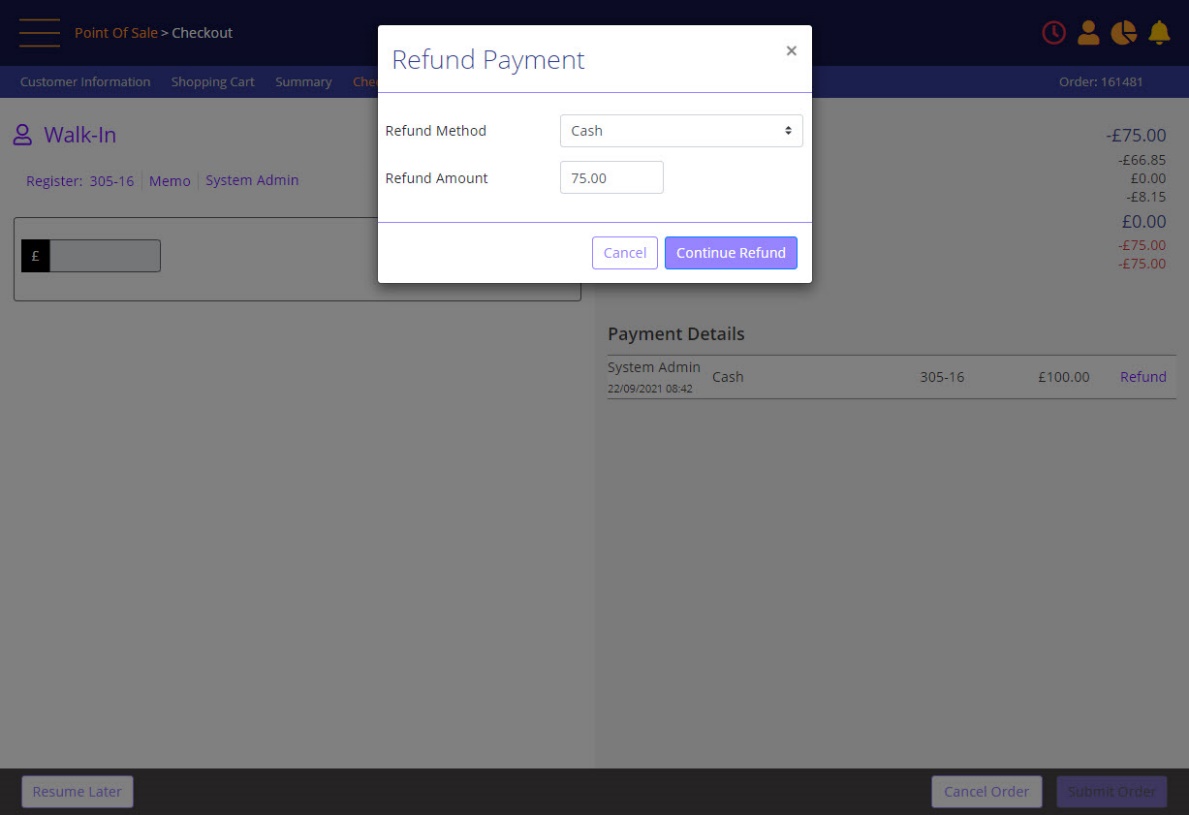
Click Continue Refund on the popup. The Checkout screen displays the refund amount.
Along with the Refunded Amount row, which is now capable of Void, another Item price is added into the Payment List to prevent the user from refunding the incorrect amount.
Finally, the Submit Order must be clicked to finalize the transaction.
 Notes:
Notes:
- MT-POS will enforce that a Cash refund payment cannot be applied to order if the Cash Register does not have sufficient funds. The functionality is not to block the entire refund flow but block it from being completed until the required funds are added to the register.
- MT-POS design is to open the Cash Register with printer command, i.e., when refund is completed, and a receipt is generated.
- MT-POS can enable a button which sales rep can click to pop open the drawer at any time.
