Apply Promotions
Terminology:
Qualifier: The items used to qualify an item to be eligible for a promotion. For example, on a buy-one-get-one-free promotion, the first item is a qualifier only.
Qualified: the items on which the promotion discount is applied. For example, on a buy-one-get-one-free promotion,
the free item is qualified (here, it is also a qualifier, since 2 items are required).
- To add an item-level promotion, click on the item menu and select Item Promotions.
- The available promotions will display.
Sub-Menu for Item Activities Including Item Promotions
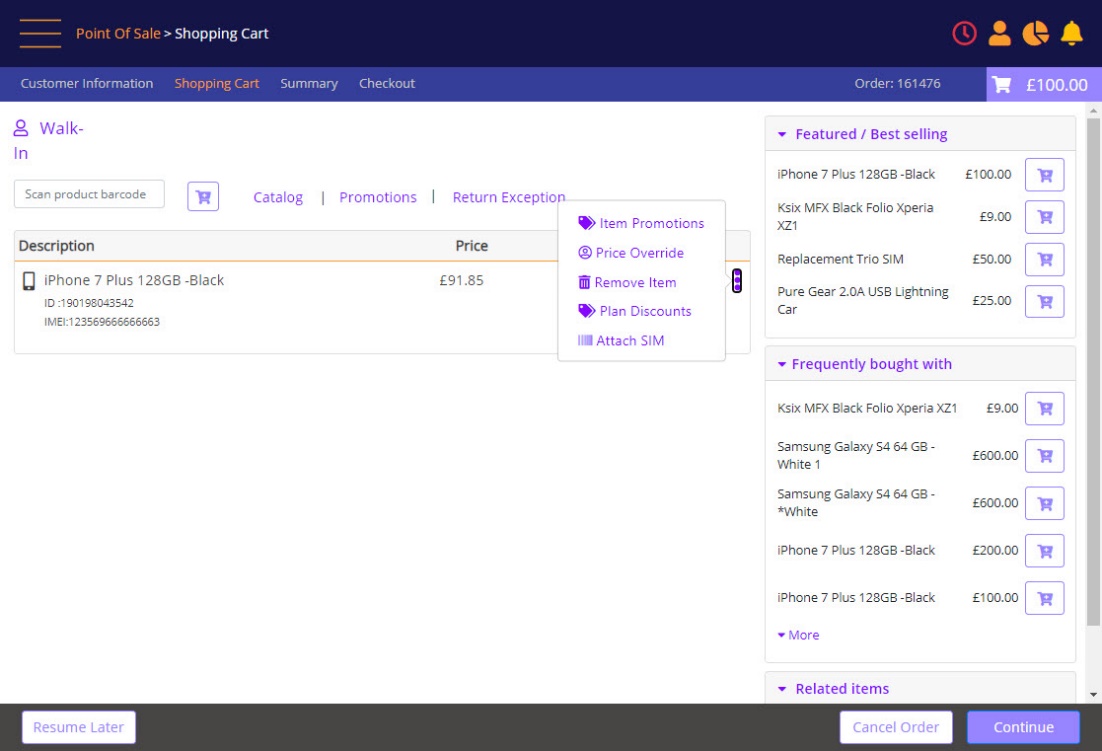
Once the promotion option is selected, the relevant promotions will display.
An Available Promotion/Discount Can Be Selected
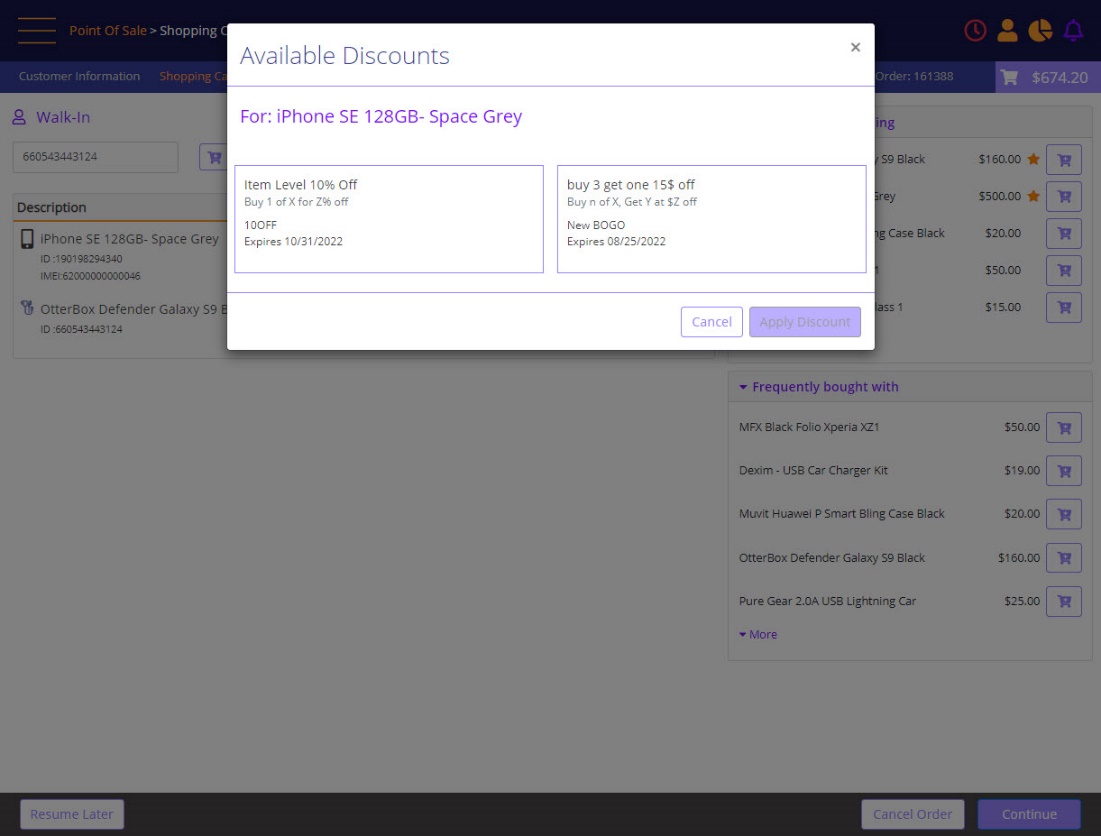
Each promotion card presents the promotion's:
- Name
- Type
- Code
- Expiration Date
- A lock icon is presented if the promotion requires a manager's approval.
- A tags icon is presented if the promotion allows double discounts (multiple promotions can be applied).
When a promotion requires a manager authorization, the following is presented when the user selects the promotion
(in this example the user has selected the 10USDoff promotion, and it is showing highlighted).
Promotion - approval by manager
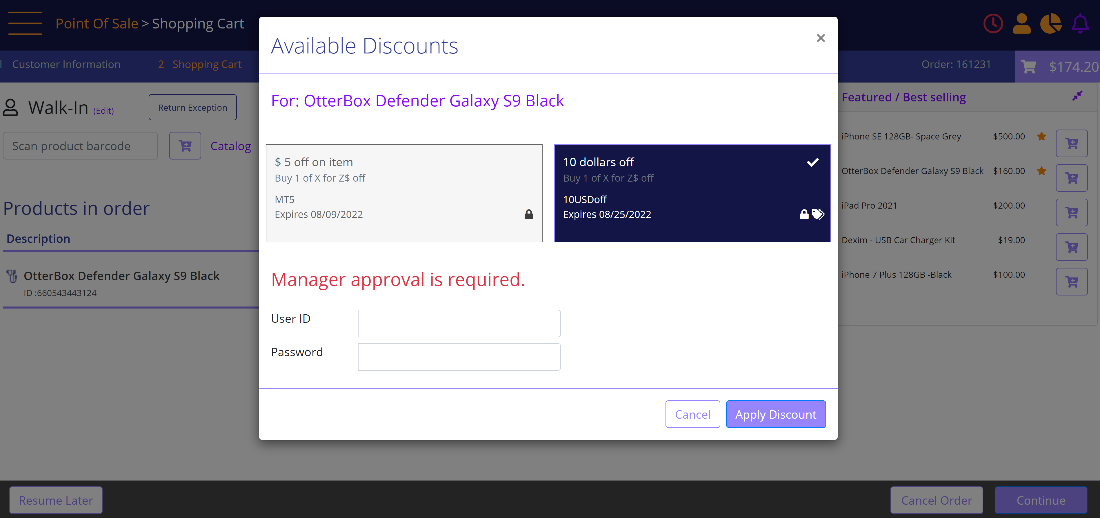
- An item level promotion qualifier cannot be used to qualify multiple promotions on other items. For example, Buy 1 get one free: In an order with 3 eligible items, only one item can be made free. (One item will be the qualifier, 2nd item will be the qualified, and the 3rd item has no pair).
- If an item level promotion is exclusive, then the qualified item (the item which received the discount) cannot be the target of additional promotions.
- If an item level promotion is applied, the item is not eligible for Price Override.
- You can apply item or Order level promotion after applying Plan discounts to eligible items.
After selecting Apply Discount, the selected promotion will be displayed in a separate line, associated with the relevant item.
Selected Promotion/Discount Appears in a Separate Line, below the Item with which it is Associated.
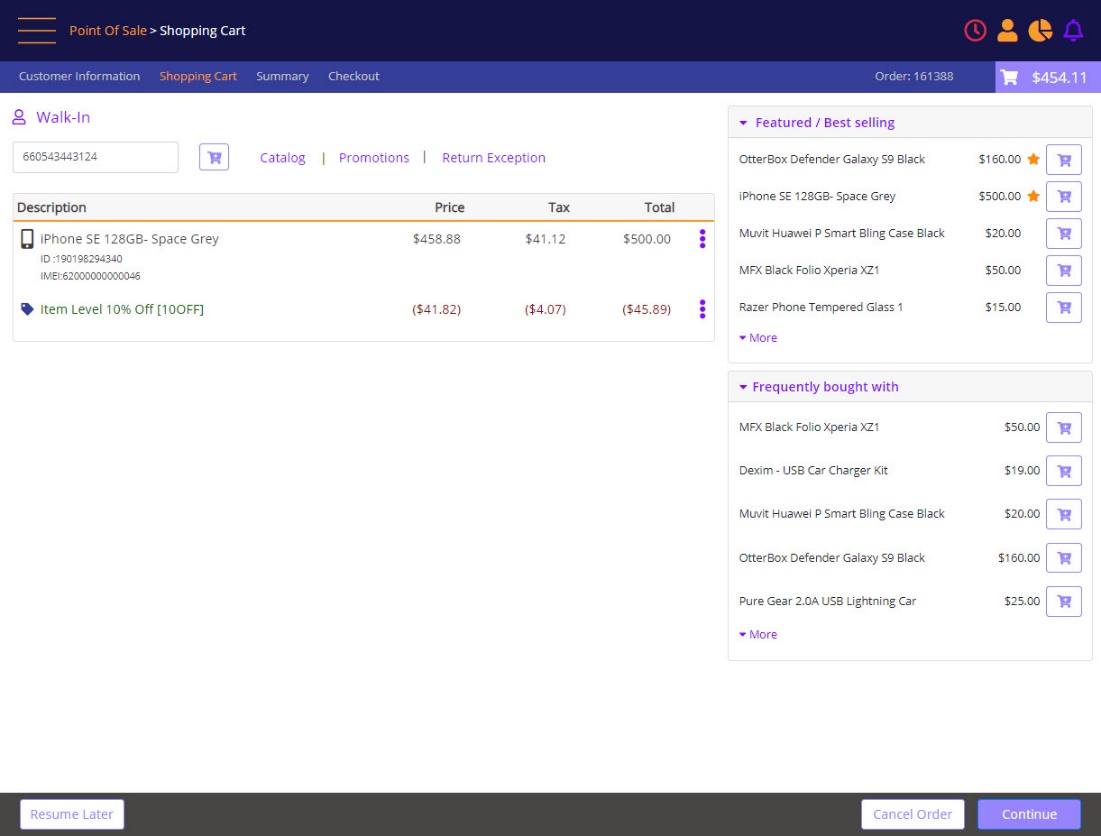
- To add an Order-Level promotion, select the Promotions option from the order screen, and the system will present
the available Order Level promotions. Order level promotions will be applied at the order level, i.e., to all the items in the shopping cart which are included in the promotion, and will show as a separate line item against each item.
Order Level Promotion
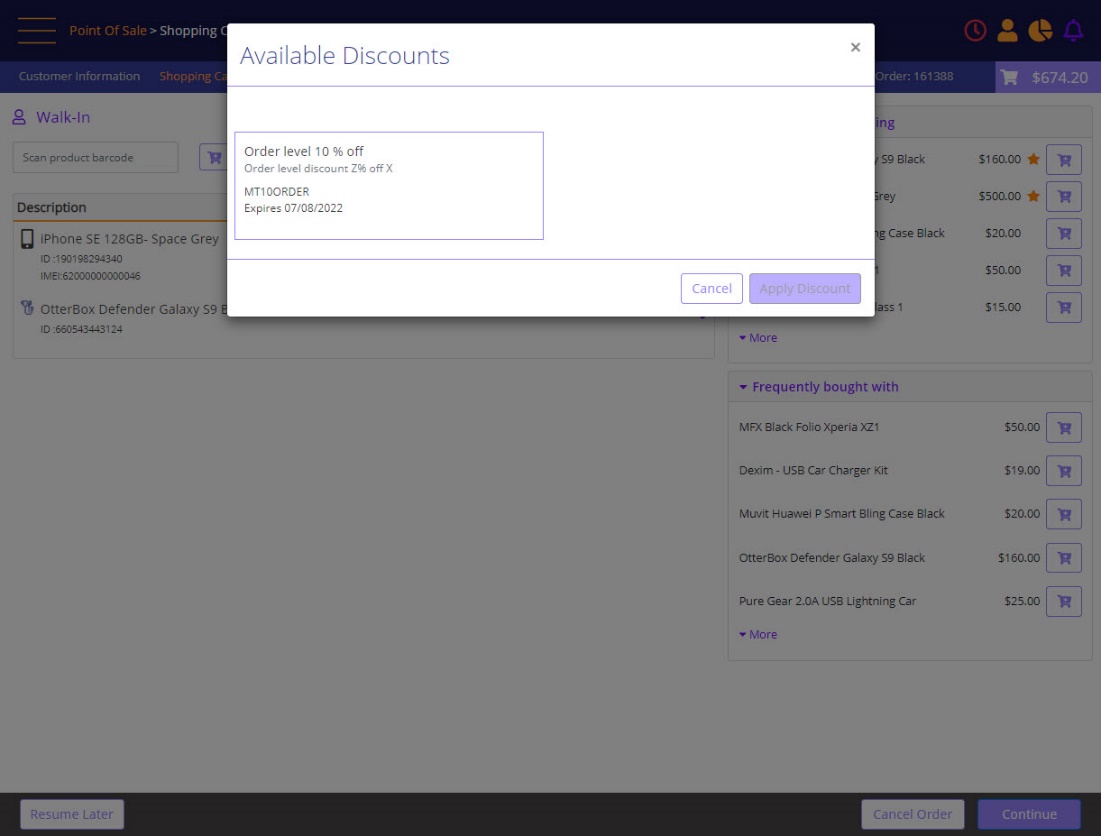
An Order level promotion is always exclusive to the items on which it is applied. An item which is part of an order level promotion cannot be discounted or be considered as a qualifier for any other promotion in the order.
Order with Applied Order Level promotion
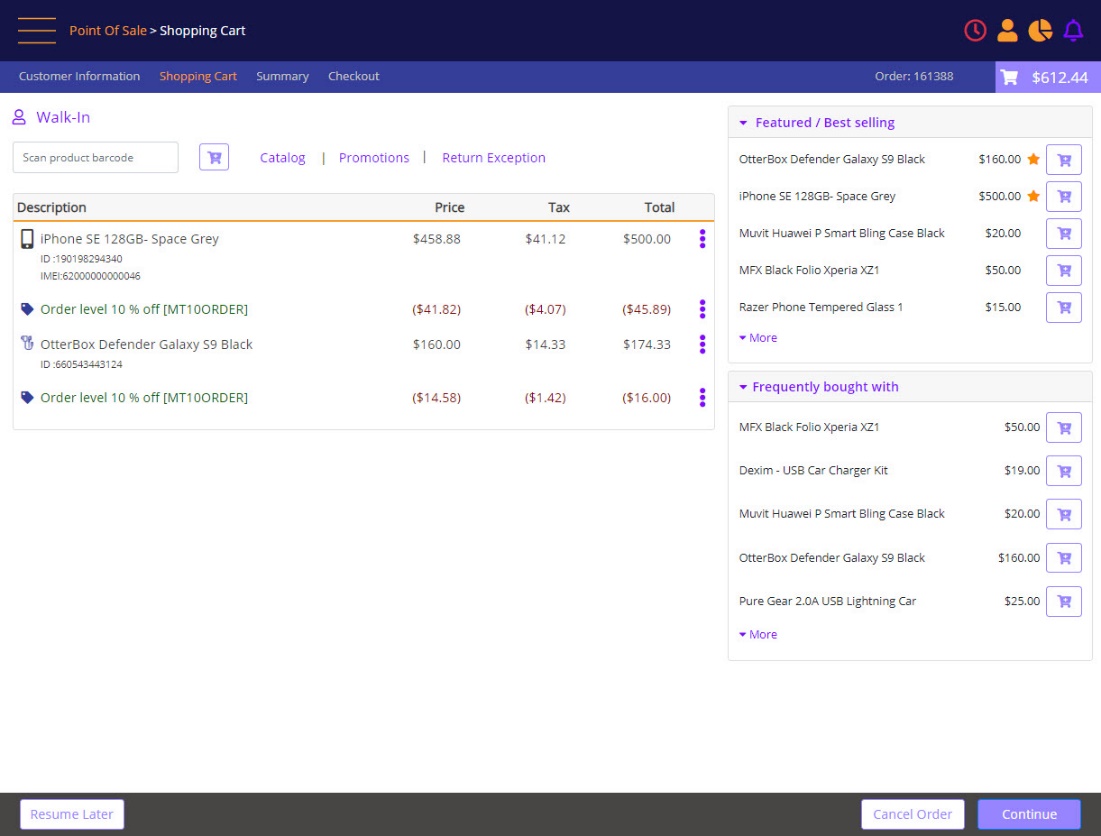
Refund orders with promotions:
When an item is selected for a return in refund flow, the remaining items on the order are re-validated to check if they are qualified for the promotions received. If the items remaining on the original order no longer qualify such promotions, then these promotions are disqualified and added to the return, to reduce the refund amount or charge the customer for the balance.
When an order with Order Level promotion is being returned, the selected items are returned together with the portion of the Order Level promotion that was applied. The refund amount will be equal to the amount paid by the customer for the returned item at the time of original sale. If the entire Order level promotion is disqualified, then the entire Order Level discount is added to the return order and reduces the refund amount (or charge the customer for the balance).
During a device exchange, re-add the promotions that the original order qualified for, if such promotions are still
valid.
In case the promotion could not be re-applied during an exchange because it expired, or other restrictions are applied, but you conclude that the customer does qualify for the original discount, use Price Override function to discount the item.
Remove Promotion from Order
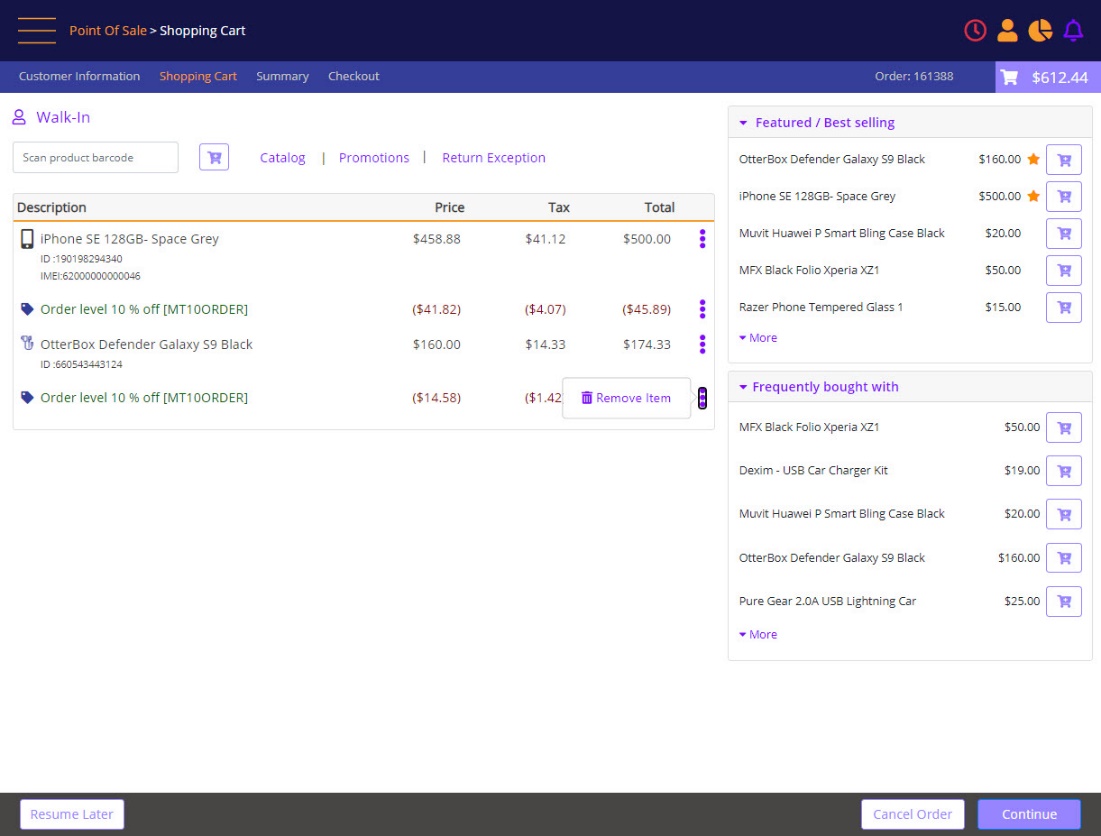
Remove Promotion from Order – confirmation
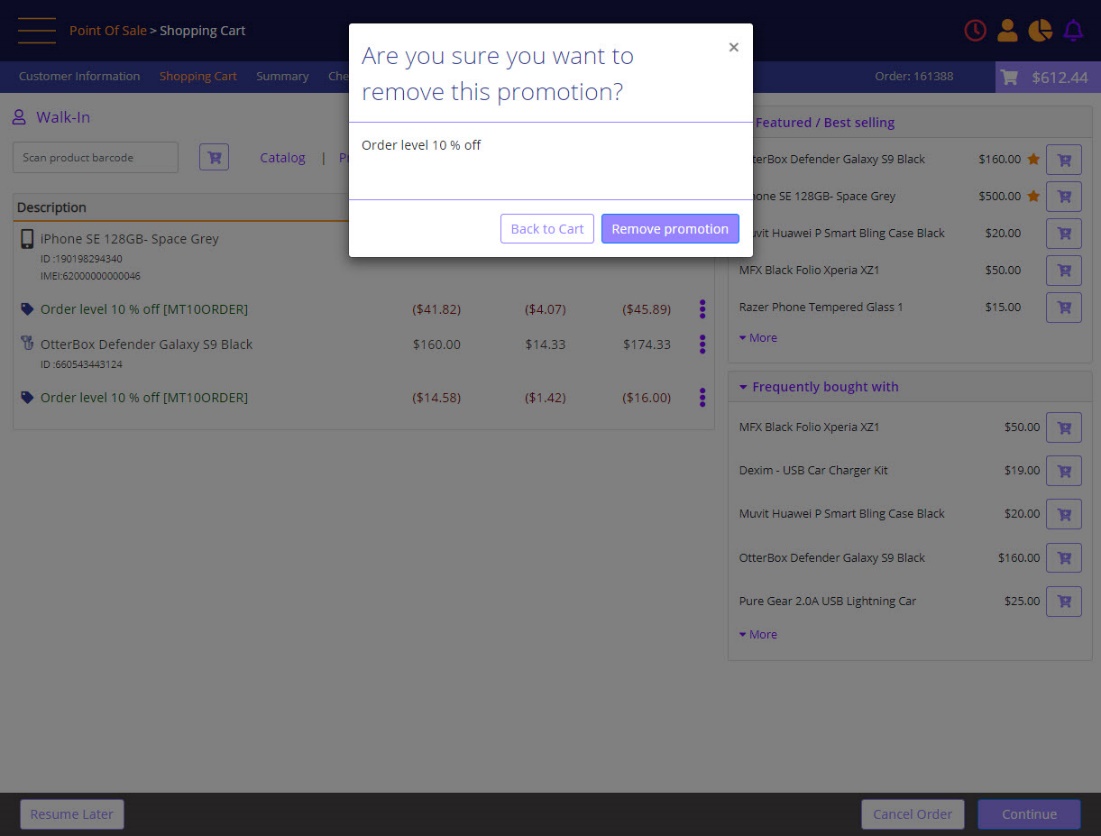
When removing an Order Level promotion from an item, the system will remove that promotion from all items on which it was applied.
