Featured Items Management
Screen entry point
The Featured Items utility can be opened from the navigation menu under Administration > Product Management->Featured Items.
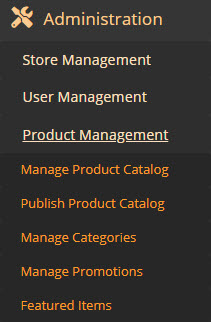
MT-POS Featured items are presented in the Bestselling/Featured Items widget in MT-POS Shopping cart.
The list is global and is shared across all stores.
Items can be added to the list of bestselling Items in 2 ways:
- Via automated end of day process:
The End of day job runs at a pre-scheduled time, and computes the 20 bestselling items globally (items with greatest number of quantities sold, accumulative, across all stores), in the past 14 days. Only physical goods (items which require replenishment) are included in bestselling.
The job adds the computed items to the bestselling list, and removes items that were previously added and are not in the new list.
![]() Note: Items that were manually added to the features items list are not removed automatically. Items that are automatically added are not shown on the Manage Featured Products screen.
Note: Items that were manually added to the features items list are not removed automatically. Items that are automatically added are not shown on the Manage Featured Products screen.
- By manually adding an item to the features items list:
If you have the necessary access permissions, you can manually add items to the bestselling list. The item can be manually added even if it is one of the automatically computed items - the system will recognize that it is manually added and will not replace it.
The sales reps have no visibility at time of sale whether an item was added to the bestselling list automatically or manually.
![]() Note: Only physical goods (items which require replenishment) can be included in bestselling (for example, services. vouchers etc. are not included).
Note: Only physical goods (items which require replenishment) can be included in bestselling (for example, services. vouchers etc. are not included).
- Featured Items:
A manually added bestselling item can be set as a featured item. Featured items show topmost in the bestselling/featured items widget in the Shopping Cart, and have a star icon next to them.
Manage featured items
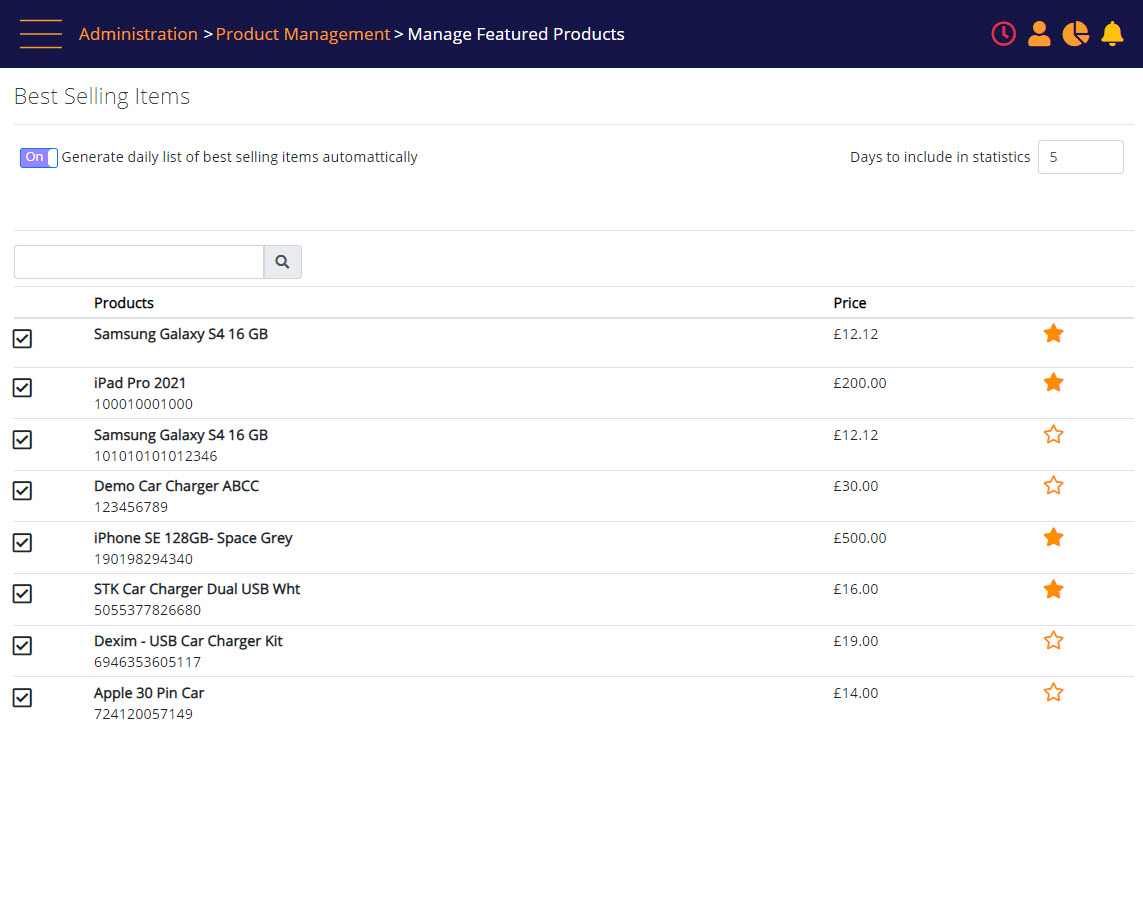
Description
The screen displays the items that were manually added as best-selling. Items that are automatically generated are not shown on the list.
Items that are bestselling are check-marked.
Items that are Featured have a marked star icon.
The options on the screen are:
- Generate daily list of best-selling items automatically – Default is On. When this setting is ON, the system will run a daily job to generate a daily list of best-selling items automatically.
- Search for products using the search box. Use Item ID or Description to search for the required items.
- Check-mark the product to be displayed in the shopping cart as a best-selling item.
- Un-check the product to remove it from shopping cart best-selling items.
- Mark the star icon to display the product as a Featured item. The item must first be checked as bestselling.
The bestselling and featured items are presented in the MT-POS shopping cart widget:
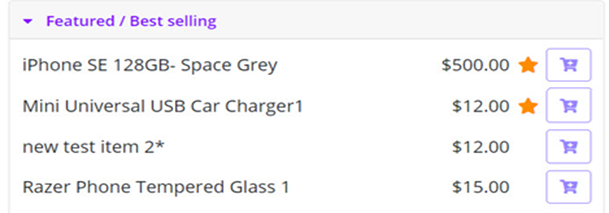
The items are presented in the widget sorted by:
- Featured items are sorted by description alphabetically.
- Manually added bestselling items are sorted by description alphabetically.
- Automatically computed bestselling items are sorted by sold quantity.
The widget only presents items that are available for sale at the specific store.
The widget presents the top 5 items by default. When there are more than 5 items to display, a ‘More’ link will show at the bottom of the widget, and a click on the link will expand the widget to show all the items.
![]() Note: The widget will present a maximum of 30 items according to the sort order specified in the widget definition.
Note: The widget will present a maximum of 30 items according to the sort order specified in the widget definition.
