Select and Add Items
Select the list button![]() to show the item selection screen.
to show the item selection screen.
List button on Return To Warehouse screen
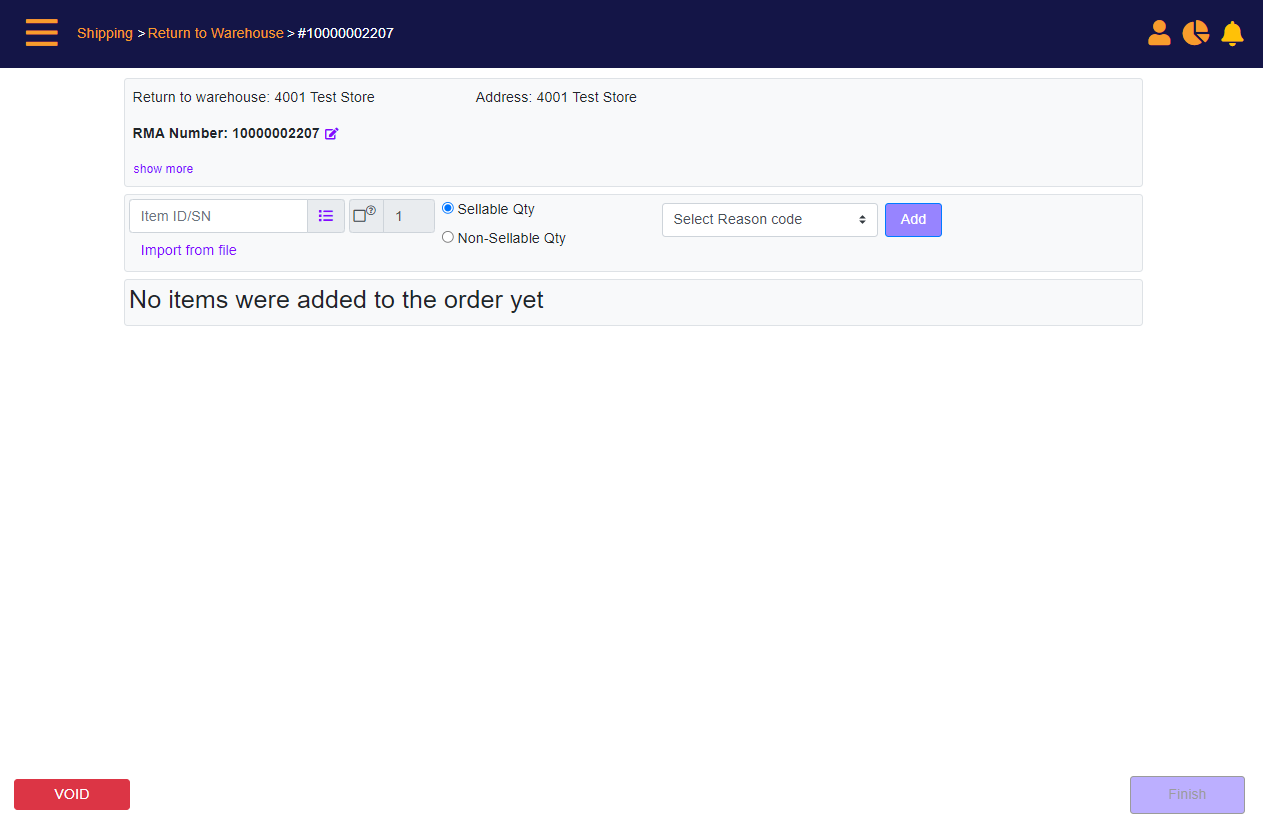
Select Category filter
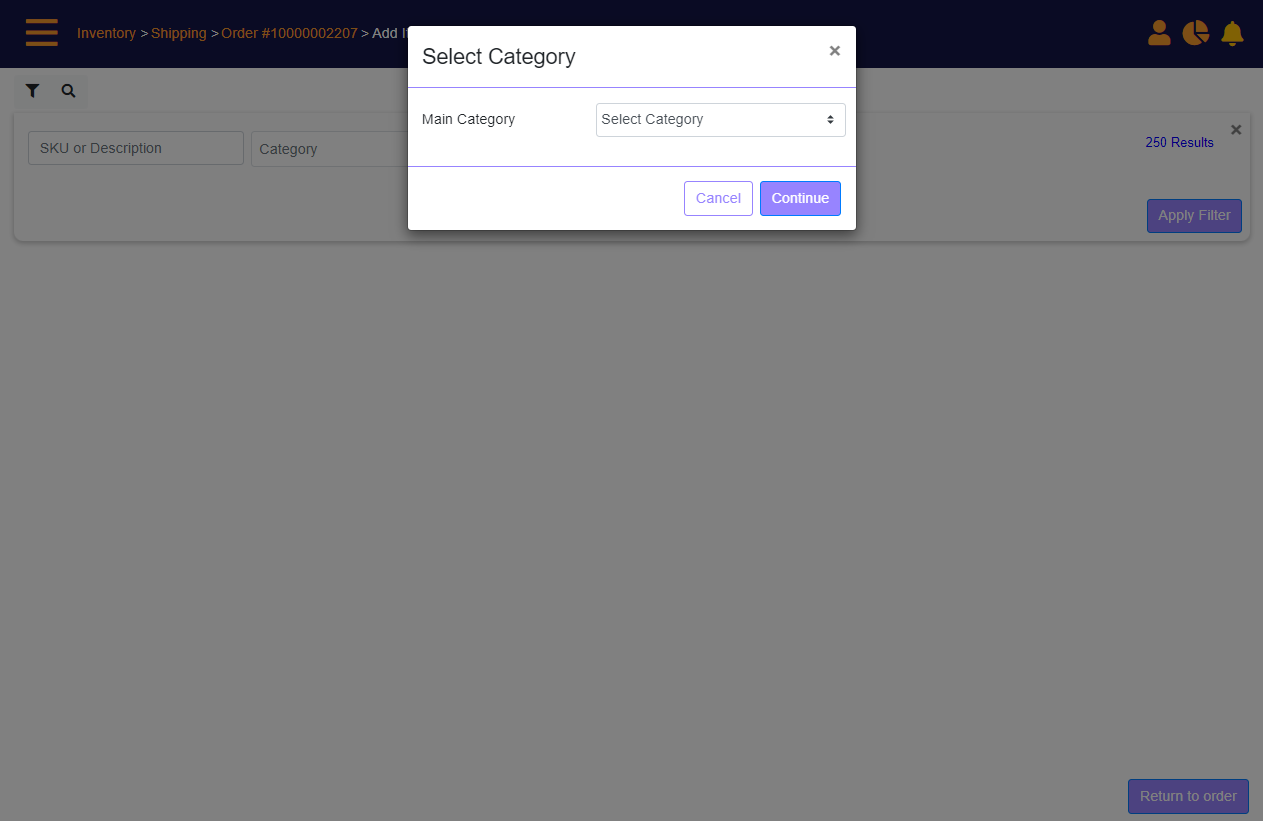
Screen Data Elements
|
Elements |
Type |
Action |
|
SKU or Description |
Box |
Type the SKU or product description |
|
Category |
Clickable box |
Click to open the Select Category panel |
|
Main Cat |
Select from List |
Main category (Handset, Accessory) |
|
Sub Category |
Select from List |
Sub-category 1 in inventory |
|
Cancel |
Button |
Click to cancel and exit the Select Category panel |
|
Continue |
Button |
Click to select the category and go back to the search filter |
|
Results |
Select from list |
Select between 10 results and 25 results |
|
Apply Filter |
Button |
Click to open the search results |
|
Return to order |
Button |
Return to order without displaying the search results |
Add Items screen
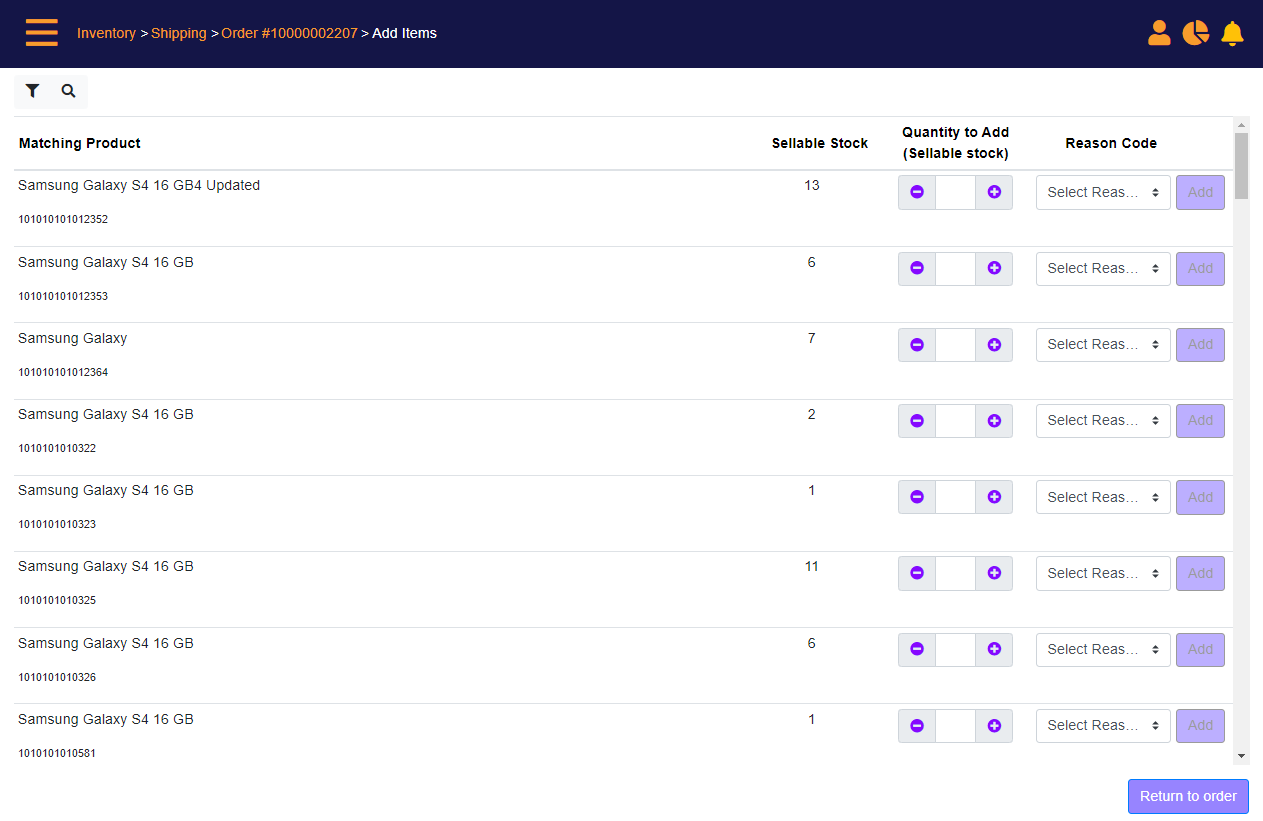
Screen Data Elements
|
Elements |
Type |
Action |
|
Matching product |
List |
|
|
Product (description) |
Link |
Link to the catalog definition page |
|
Item ID number |
Read-only |
number |
|
Quantity In Stock |
Read-only |
Quantity on hand at the store |
|
Cost Per Item |
Box |
Enter the cost price per item |
|
Quantity To Add |
+/- icons |
Type the quantity or click the +/- icons |
|
Add |
Button |
Click to add the product to the order |
|
Return to order |
Button |
Return to order |
