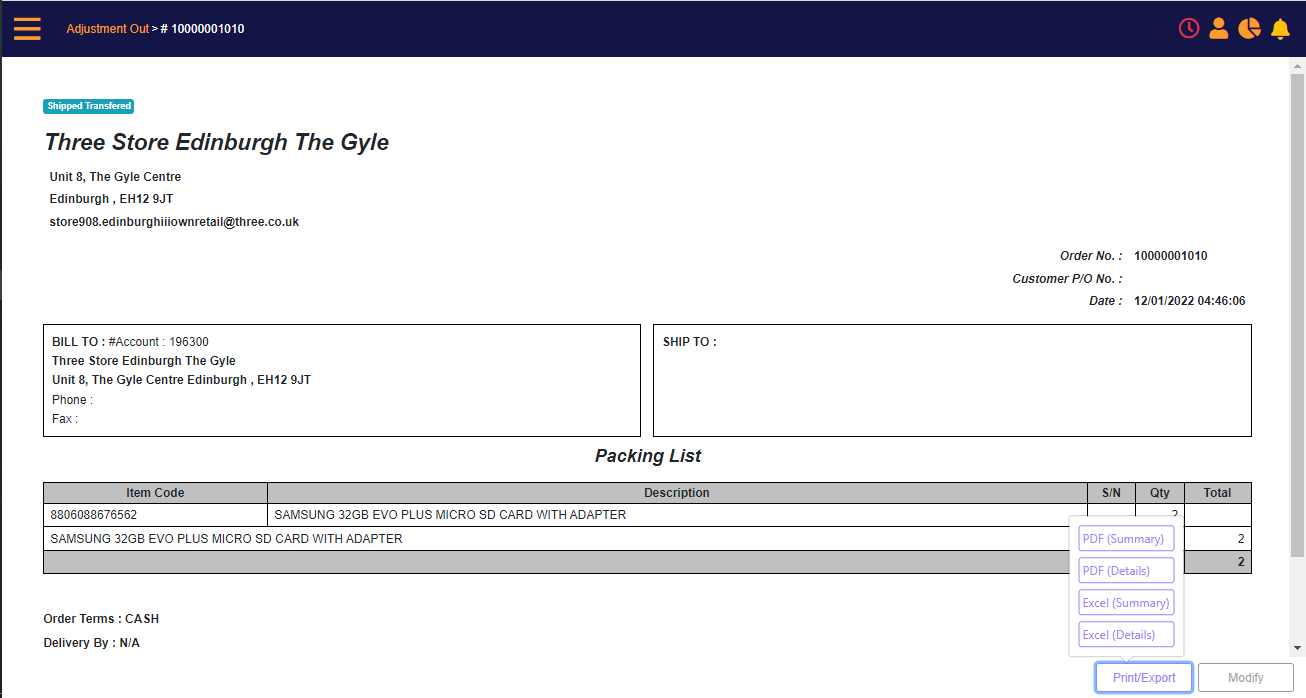Stock Adjustment Out of Inventory
Screen Entry Point
Home page > Inventory > Adjustment-In
Or Navigation menu > Inventory > Stock Management > Inventory Adjustment Out
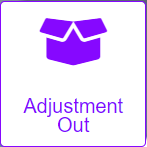
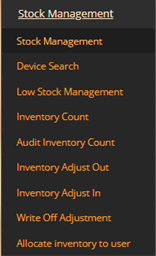
Scenario
MT-POS Adjustment-Out feature enables adjusting out stocks, in order to remove inventory that is unavailable, without performing a stock count.
This function can be used when you identified products that appear in the system inventory but cannot be found, and it is not feasible to perform a stock count.
example scenario: Items have been stolen from the store, or a user imported the wrong inventory batch from excel and locked the receiving PO.
Enterprise Integrated solution only:
You can use this screen when a shipment to the store is missing items which were incorrectly included in the advanced shipment notification (ASN), sent by the warehouse, and your system is set to auto-receive such shipment without scanning physical items.
Access Control
Access to this function is driven by “Ad-hoc Adjustment-Out” security permission.
Inventory Adjustment Out landing page
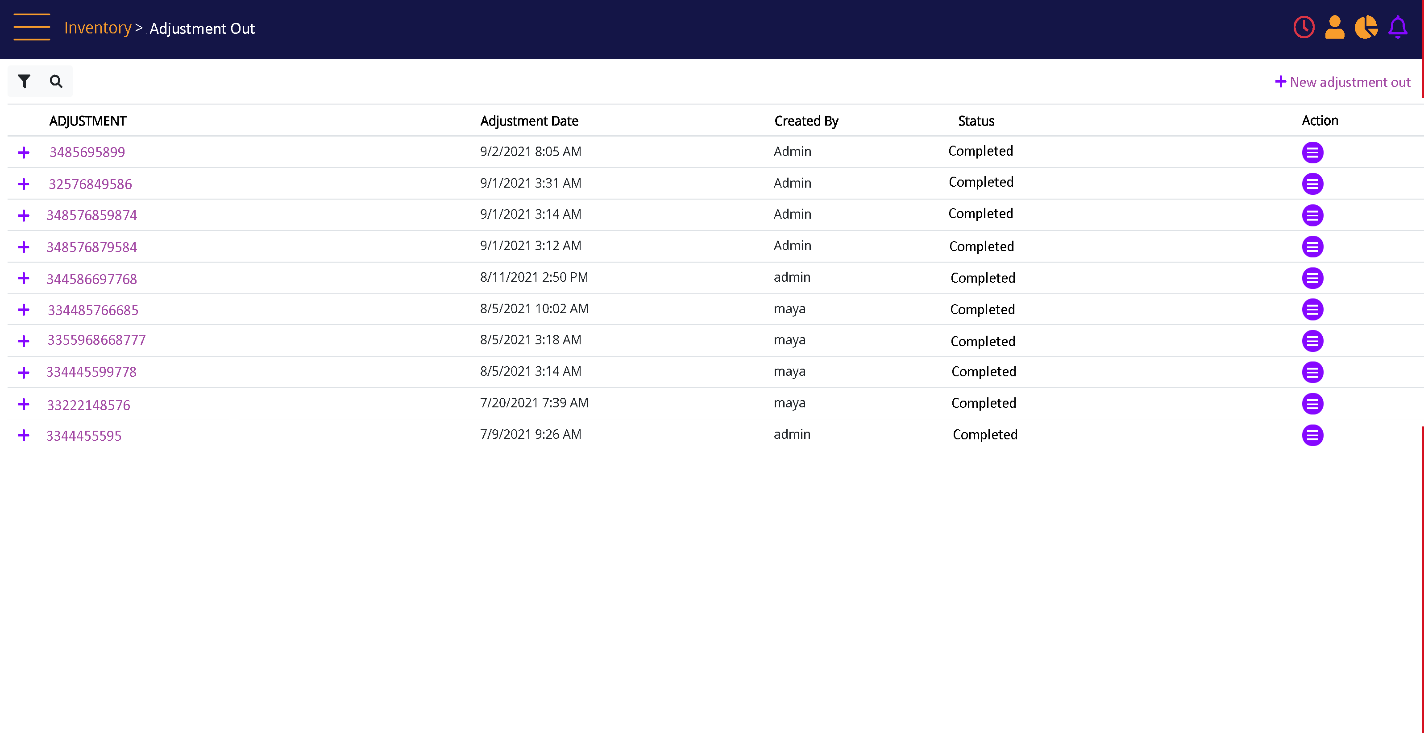
Click on the 'New Adjustment out' link to Adjust stock out of Inventory.
Inventory adjustment Out
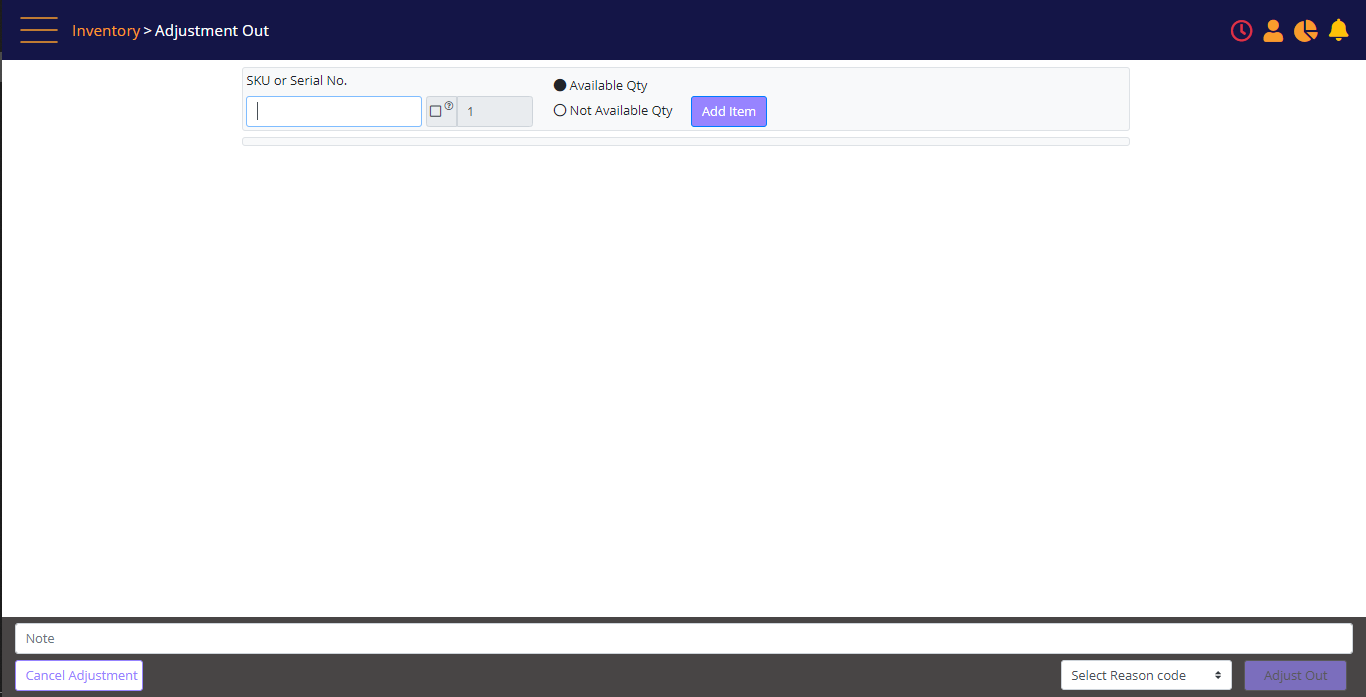
How to Use
From the Inventory screen or Menu click Adjustment-Out.
You can perform stock adjustment-out for serialized products, and non-serialized products, in the same batch.
Start by scanning the serial number (for serialized items), or enter/scan the SKU and enter the quantity (for non-serial items).
If you need to remove an item from the batch, click the Bin icon next to it.
After scanning the items, select the reason code (mandatory) and click on ‘Submit’. The adjustment is recorded.
Inventory Adjustment Out (after adding a product)

Screen Elements
|
Elements |
Type |
Action |
|
SKU or Serial No |
Box |
Enter the SKU or SN |
|
Quantity box |
Numeric |
Enter the quantity (default quantity is 1) |
|
Select from Available Qty |
Radio button |
Select items with status “Available” |
|
Select from Unavailable Qty |
Radio button |
Select items with status “Unavailable” or “Damaged” for non-serial |
|
Add Item |
Button |
Add the SKU or SN to the order |
|
SKU |
Read-only |
The SKU of the item |
|
Description |
Read-only |
Description of the item |
|
Serial Number |
Read-only |
Serial number of the item |
|
Status |
Read-only |
Status of the item |
|
Qty |
Read-only |
Qty of the item |
|
Cancel Adjustment |
Button |
Cancel the batch |
|
Reason code |
Dropdown |
Reason code |
|
Note |
Textbox |
Reason code memo |
|
Adjust Out |
Button |
Complete the batch |
Review and Print Completed Adjustments
On the adjustment screen's search pane, set the filters to find the adjustment you are looking for.
Click on it to open the view page.
Adjustment Out Search Filters
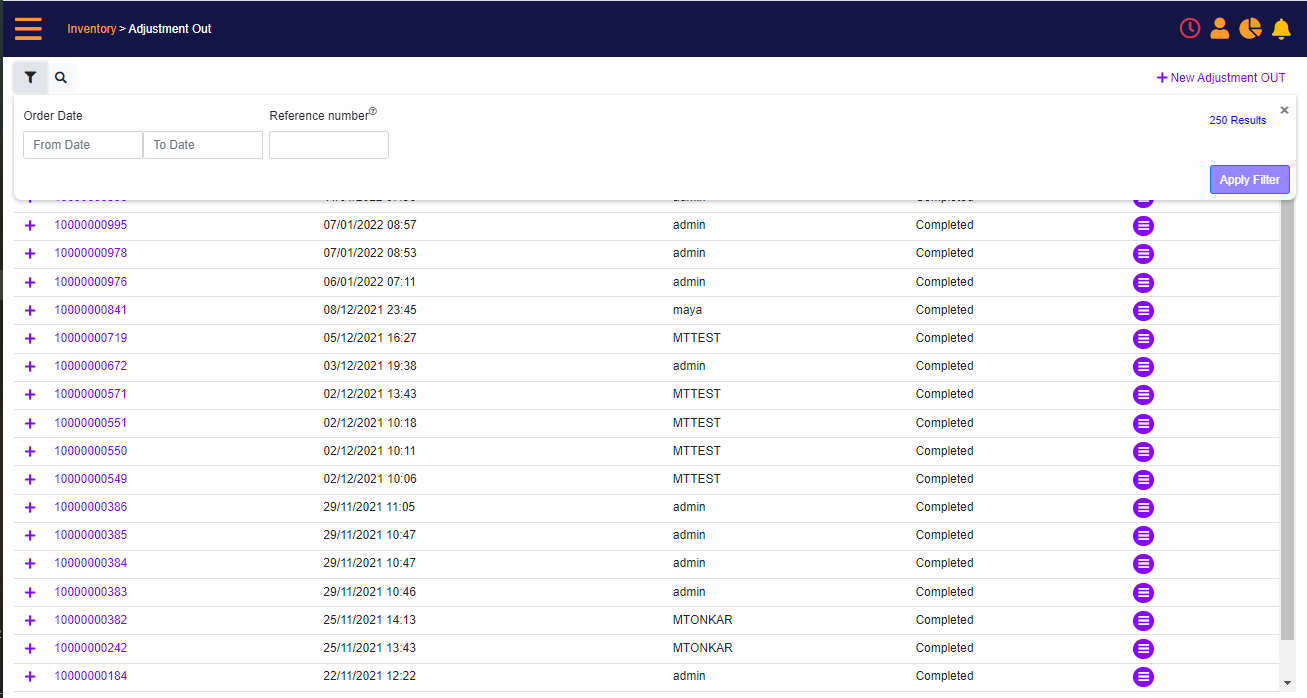
The Adjustment Preview screen will display. Use the Print/Export to download the adjustment information in PDF or Excel.
Completed Adjustment out review/export