Stock Write-Off Adjustment (Enterprise)
Application Version
Enterprise Integrated Solution only
Scenario
MT-POS Write-Off adjustment feature enables you to handle scenarios where stock adjustment needs to be performed purely for accounting write-off reasons. A write-off adjustment does not impact the inventory available for sale.
For example: inventory is returned to the warehouse. When Inventory Return to Warehouse order is marked completed in store, but some quantities are lost in transit.
When RTW is marked completed in store, Write-Off Adjustment may be used to write off any lost products from shipping store to ensure the ERP accounting works as BAU.
Screen Entry Point
Application Landing page > Inventory > Write-Off Adjustment
Or Main application menu > Inventory > Stock Management > Write- Off Adjustment
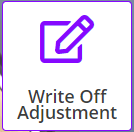
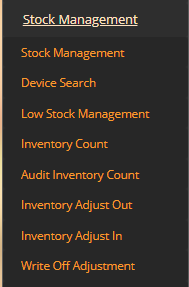
Write Off Adjustment Screen
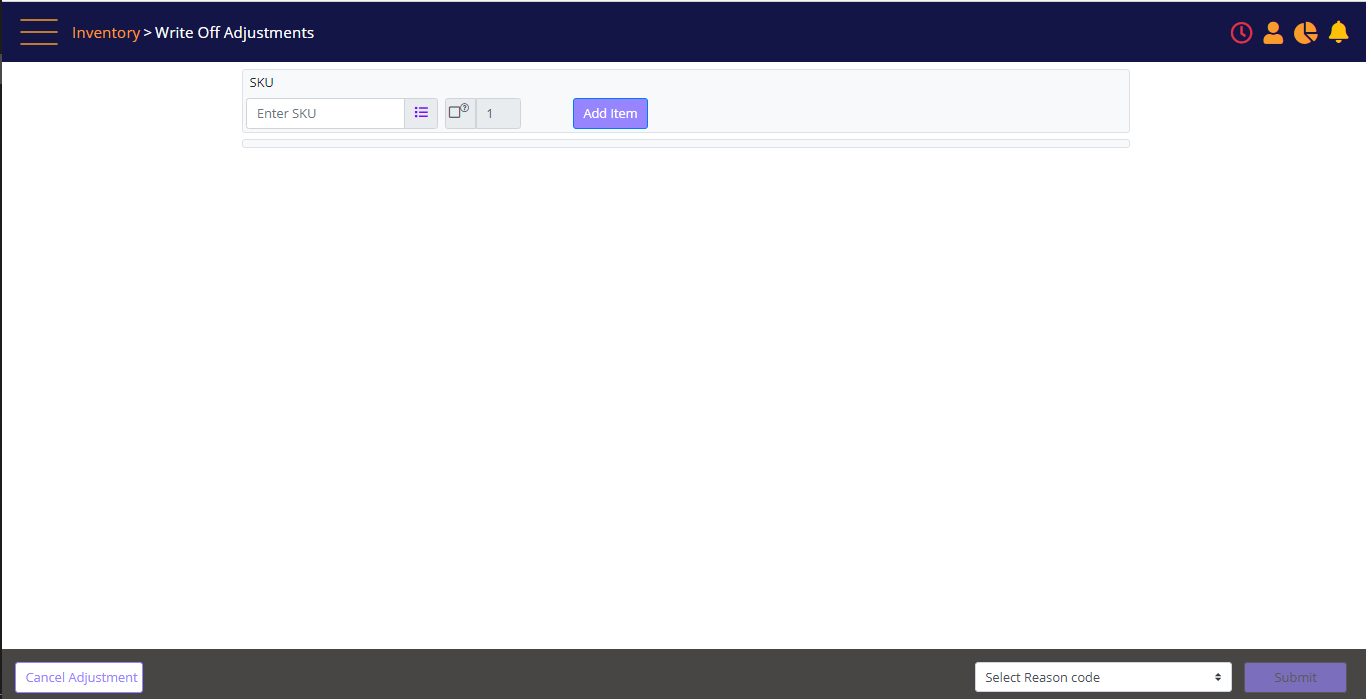
How to use
Click on 'Write-off Adjustment' on Inventory screen, and the Write 0ff Adjustments screen opens.
You may perform a Write-off Adjustment for serialized products (devices) and non-serialized products (accessories) in the same batch.
Scan the SKU and click Add Item. You will get a prompt to scan the serial number.
Continue to scan serialized items or Enter/Scan the SKU for non-serial items. For non-serial items, enter the product SKU, and then the quantity counted.
After scanning all the items, select the reason code. The Reason code selection is mandatory on this screen.
If you need to remove an item from the batch, click the Bin icon next to it.
Once you select the reason code and click the ‘Submit’ button, the adjustment will be recorded, and the batch will be read-only.
![]() Note: The function is designed to record adjustments in the ERP system, it is not impacting the store inventory, therefor this screen does not validate the selected products against store inventory.
Note: The function is designed to record adjustments in the ERP system, it is not impacting the store inventory, therefor this screen does not validate the selected products against store inventory.
Write Off Adjustment Screen (after adding an item)
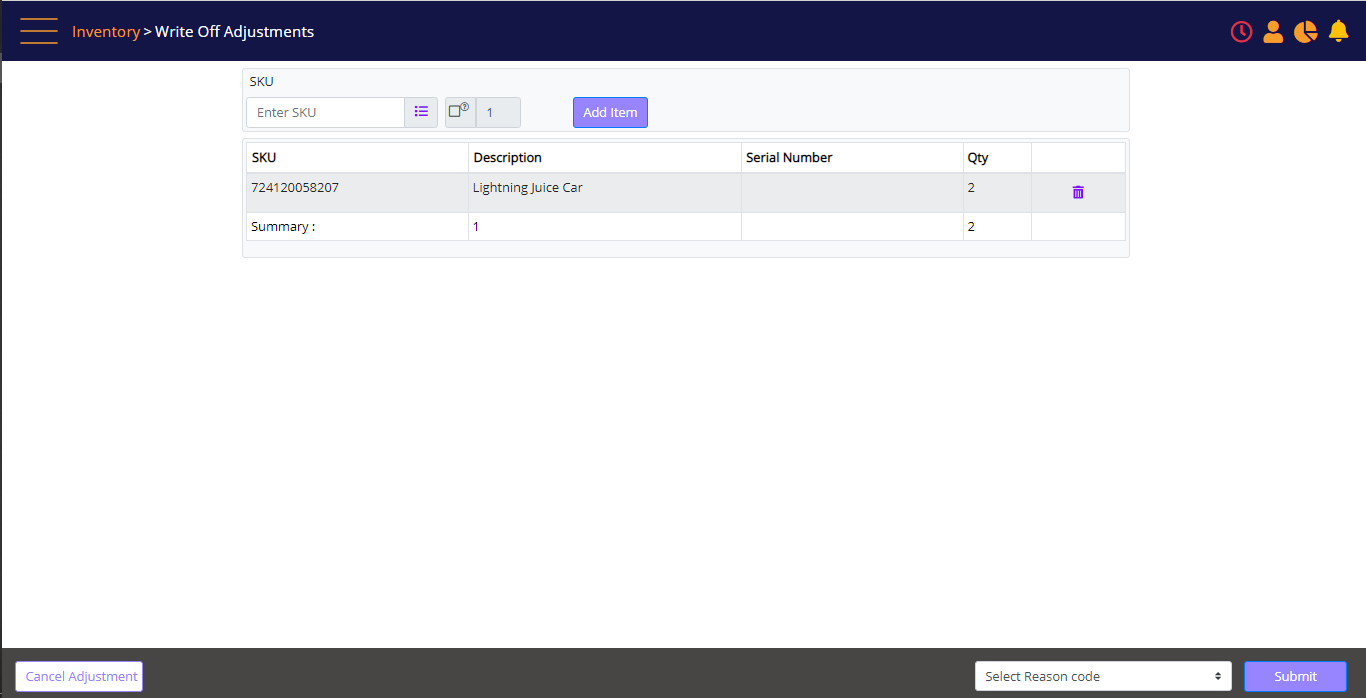
Screen elements
|
Elements |
Type |
Action |
|
SKU |
Box |
Enter the SKU |
|
Quantity box |
Numeric |
Enter the quantity (default quantity is 1) |
|
Add Item |
Button |
Add the SKU or SN to the order |
|
SKU |
Read-only |
The SKU of the item |
|
Description |
Read-only |
Description of the item |
|
Serial Number |
Read-only |
Serial number of the item |
|
Qty |
Read-only |
Qty of the item |
|
Cancel Adjustment |
Button |
Cancel the batch |
|
Select Reason code |
Drop-down |
Reason code |
|
Submit |
Button |
Complete the order |
