Create Inventory Transfer from Excel file import
You can create a store inventory transfer to another store or to warehouse / vendor.
Entry Point: From Inventory page > Shipping > select Ship to another store, and then select “Import from Excel”.
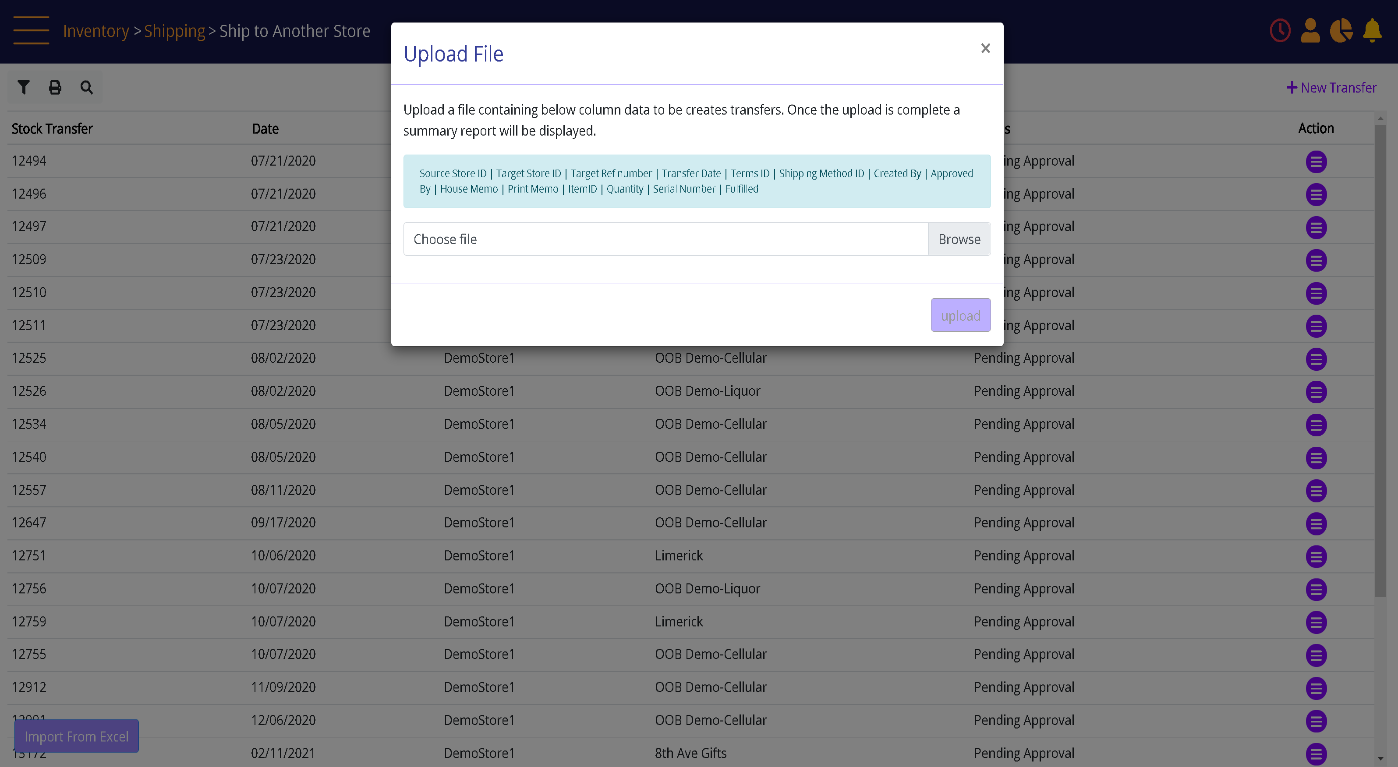
This supports creating multiple transfers in multiple stores in a single file import.
The file needs to contain the following columns: Source Store ID | Target Store ID | Target Ref number | Transfer Date | Terms ID | Shipping Method ID | Created By | Approved By | House Memo | Print Memo | ItemID | Quantity | Serial Number | Fulfilled
The type of transfer (Store to Store, RTW) is determined by the type of target location.
- A target location of Retail Store type creates a store transfer.
- A target location of warehouse/Vendor type creates a Return to Warehouse (RTW) transfer.
- When file row indicates the item is fulfilled, line in transfer is created fulfilled.
- When file row indicates the item is not fulfilled, line in transfer is created ready for fulfillment.
- In case all rows are “Fulfilled” the status of transfer is change to “Shipped / Completed”. (For this you must have the security permissions to mark shipment as “Shipped / Completed”).
After the transfer is created for a non-fulfilled transfer, look up the transfer using the Search filters and open it for fulfillment.
Search transfer results – Action menu
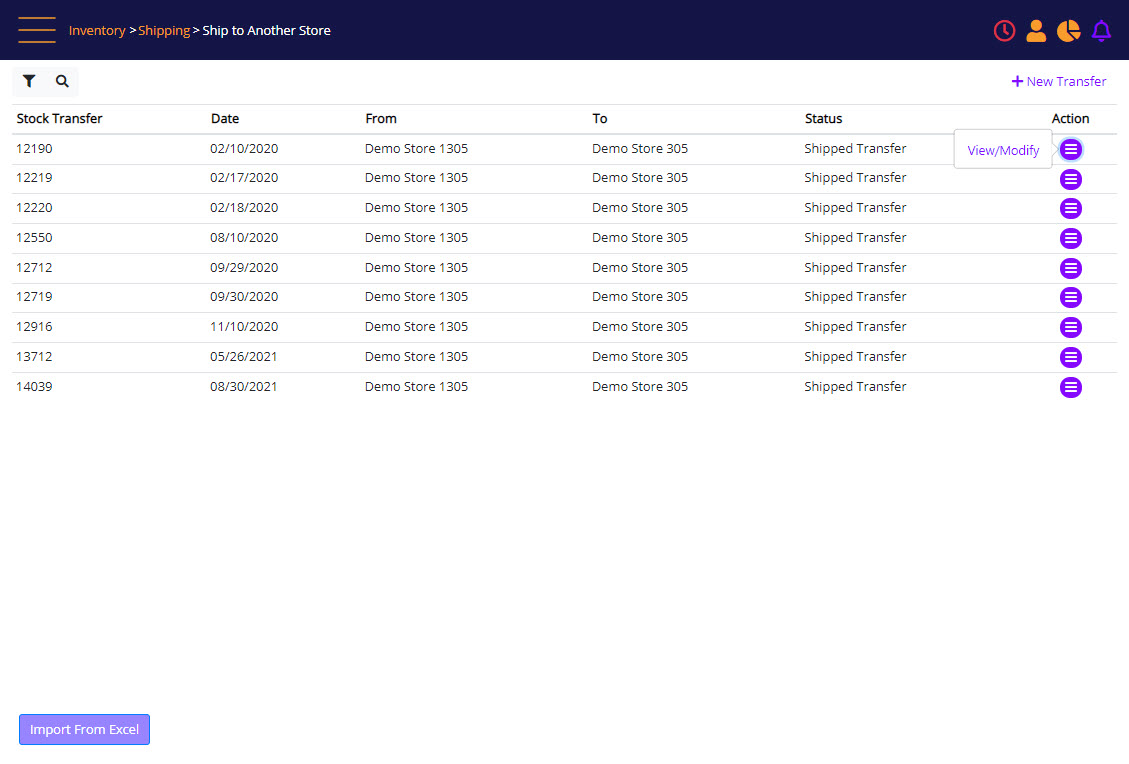
View/Edit – read only
On clicking Print/Export, the user will get an option to download summary and detailed document in PDF and Excel.

